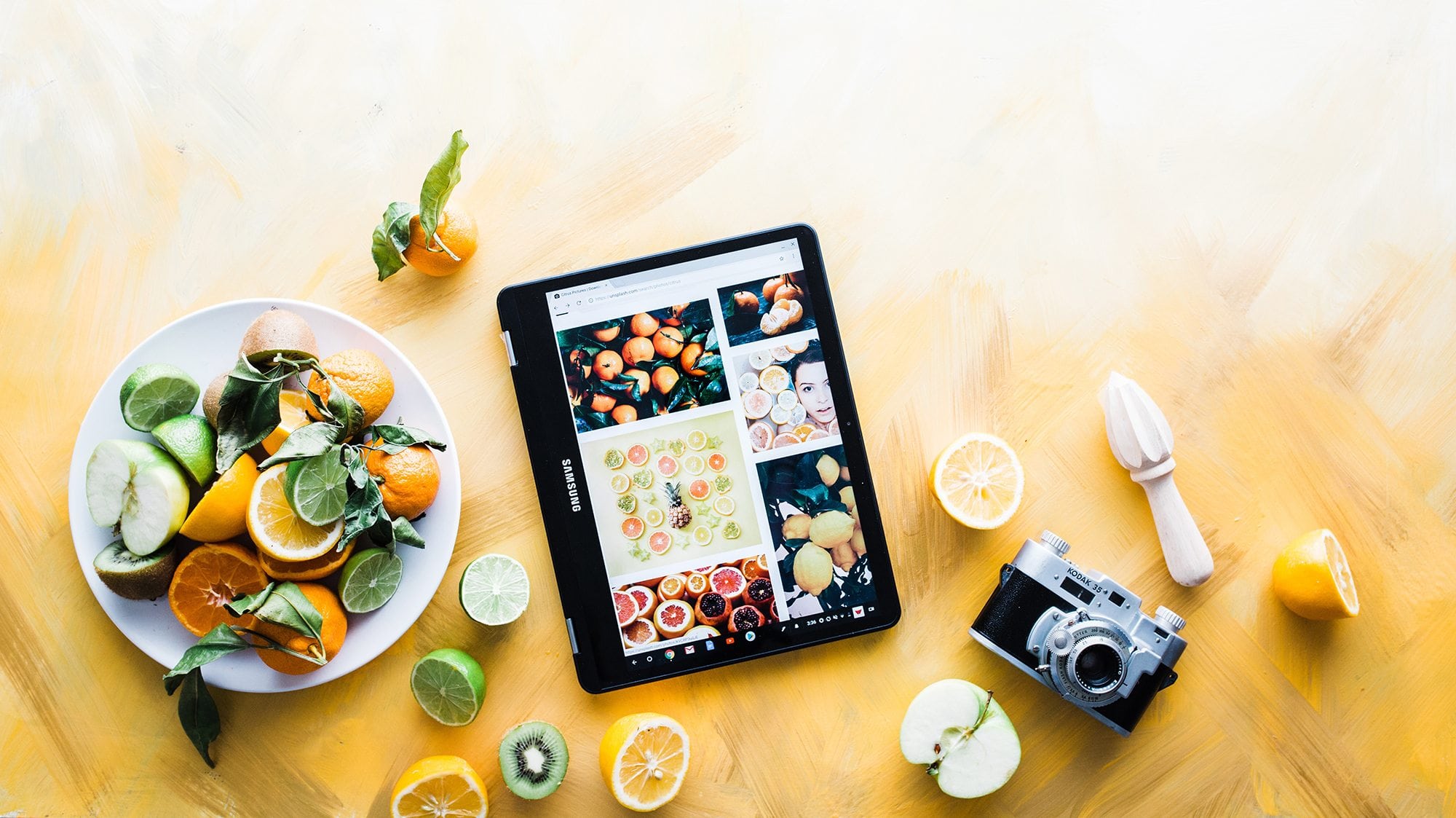
How to Use Pinterest: The Insider Guide for Businesses (With Strategies From the Pinterest Team)
Pinterest is one of the world’s leading platforms for sharing ideas and finding inspiration.
Over 200 million people flock to the social network each month to discover new products, recipes, destinations, articles, influencers, and so much more.
But Pinterest isn’t just for individual users like you and me.
It also represents a huge opportunity for businesses and brands looking to build an engaged audience and drive valuable traffic to their website:
- More than 52% of Pinterest users report that Pinterest helps them find items to buy; and
- 61% say they’ve discovered new brands and products from Promoted Pins.
Today, we’re excited to share with you exactly how to use Pinterest for business.
During an exclusive Facebook Live event with the Pinterest team, we learned more than 100 insider strategies and this article contains the very best of those ideas.
Let’s dive in!
How to use Pinterest: The insider guide for businesses
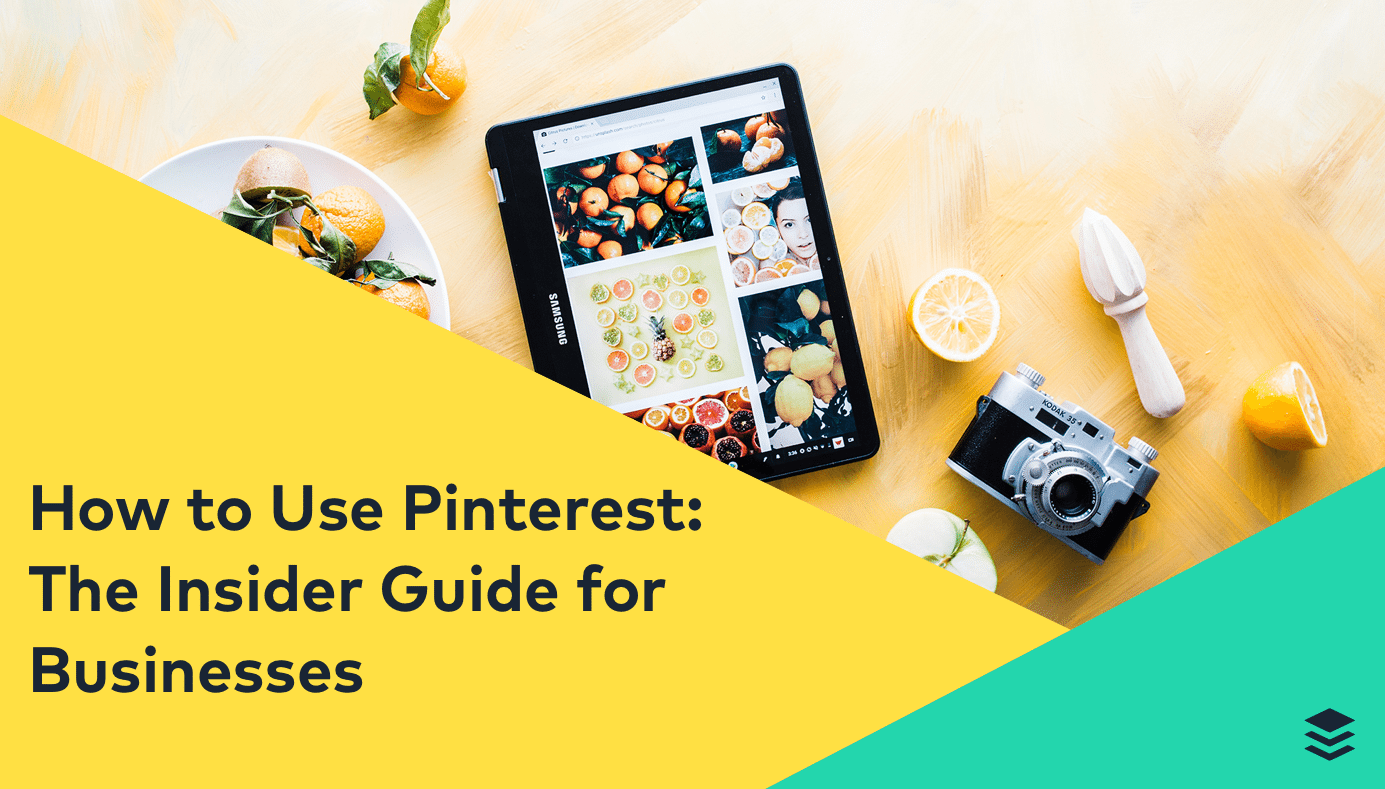
Table of contents
-
- Pinterest terminology overview: Pins, Boards, Repins, and Promoted Pins
- Getting started with Pinterest: Creating a business account, setting up your profile, creating boards, and more
- Pinterest best-practices: General tips and tricks for your business
- The art of the Pin: Specific strategies for maximizing Pin results,
- The art of the board: Specific strategies for maximizing boards and profiles
- Summary and key takeaways
Feel free to skip around as you please!
Looking for more insider tips? We recently hosted an exclusive Facebook Live event with the Pinterest team all about how you can succeed as a business on Pinterest. Brian Peters from Buffer along with Aaron Ru and Leon Lin from Pinterest shared tons of proven top tip and strategies to get the most out of Pinterest.
How to use Pinterest for business: Overview
Pinterest functionality is a lot different than what you might see on other social networks such as Facebook, Twitter, or LinkedIn. And it’s constantly evolving!
Let’s start with a quick overview of the various features and terminology you’ll need to know in how to use Pinterest to the fullest.
Pins:
Pins are a central part of the Pinterest experience and they are how users discover new content.
As Pinterest puts it, “Pins are visual bookmarks that you collect on boards. You can save Pins you find on Pinterest or add new ones from your favorite websites.”

Each Pin typically contains an image, infographic, or video and a link back to the original source.
Boards:
I like to think of Pinterest boards as a virtual version of an old-school cork board – allowing users to save their favorite pieces of content (Pins) in one place.
Pinterest explains, “Boards are where you save and organize your Pins. You can make boards for anything and everything—save your recipes to one board and your dream vacation destinations to another.”
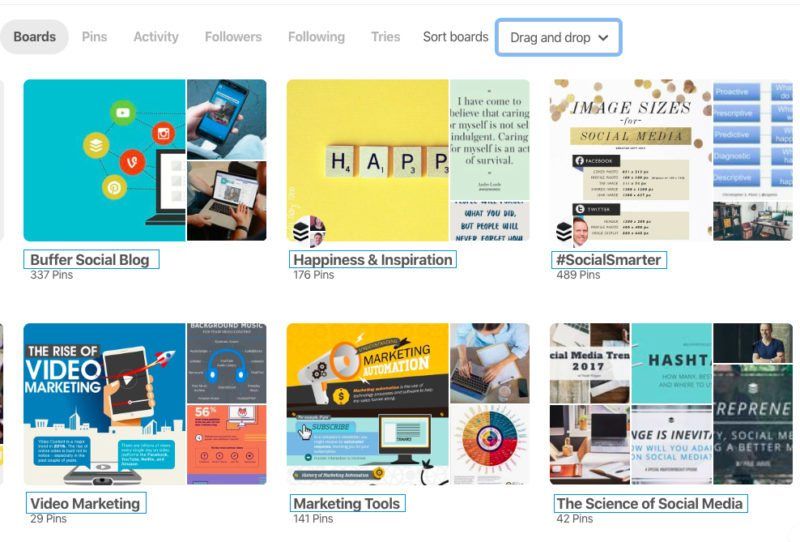
Boards allow businesses and brands to curate their favorite content based on hundreds of topics and interests that users can quickly browse.
Repin:
Even if businesses aren’t creating original content for Pinterest, they can still add a ton of value to their followers through Repins.
A Repin is when a user adds a Pin to their own board while browsing Pinterest. It’s important to remember that when a user Repins an original Pin, the user who first pinned the image will also get credit.
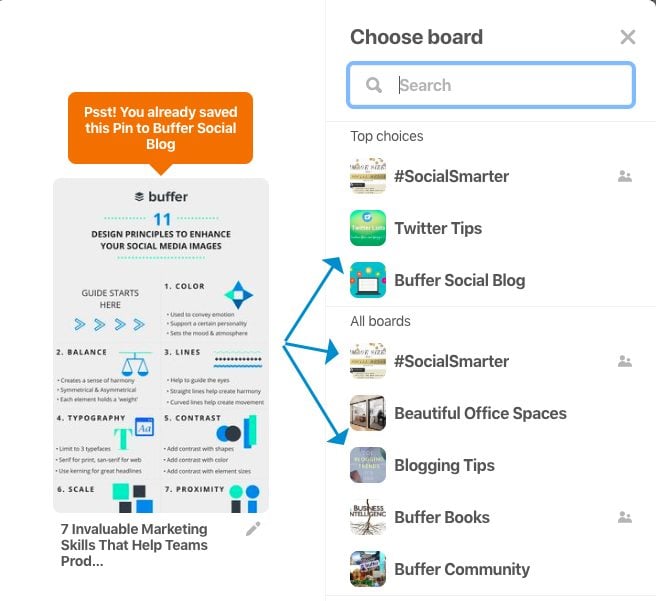
Keep in mind that Repins maintain the original source link of the content no matter how many times it has been Repinned.
Promoted Pins:
Like many other social networks, Pinterest provides businesses with a robust set of advertising tools to get their content in front of new users. In Pinterest’s case, they are called Promoted Pins.
Promoted Pins are Pins that businesses pay to appear where users are likely to notice them. The Promoted Pins a user sees are based on interests and activity on the platform (or because you visited an advertiser’s site or app).
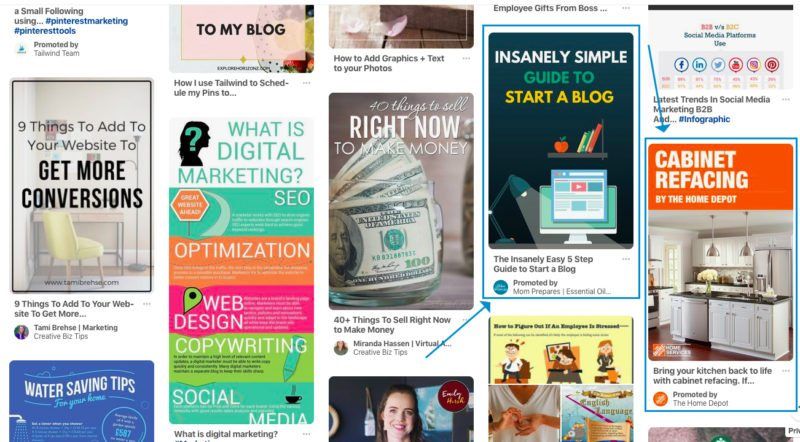
Fun fact: 1 out of 2 Pinterest users have made a purchase after seeing a Promoted Pin.
How to use Pinterest for business: Getting started
If you’re just getting started with how to use Pinterest or you’re wondering how you can take advantage of exciting new features for businesses, this section will help get you up and running in no time.
1. Create a Pinterest business account
There are two options to create a Pinterest business account. First, you can covert an existing personal account into a business account. Business accounts are better for marketing because they come with extra features, like Pinterest Analytics and Promoted Pins.
The second option is to create a business account from scratch:
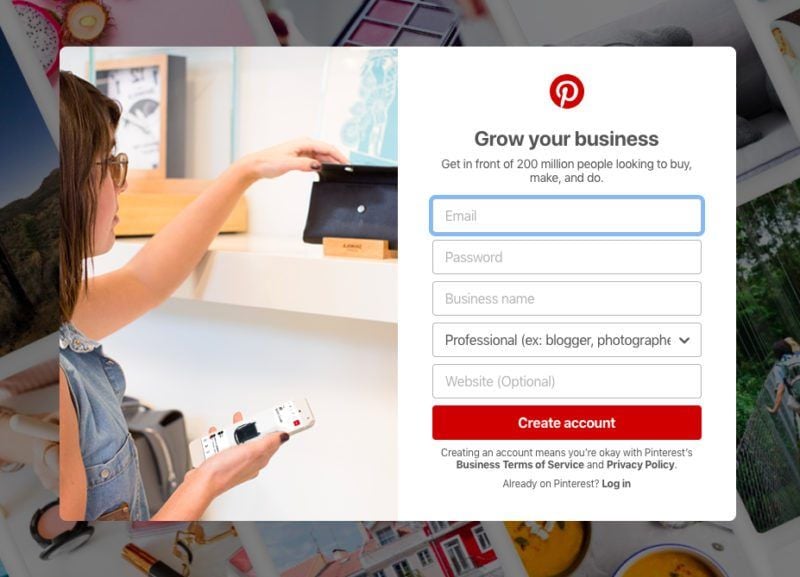
Enter your business information such as email, name, website URL, and then hit “create account.”
Either way, we highly recommend creating a business account to get the most out of Pinterest.
2. Complete your Pinterest profile
Once you’ve created a new business account, there’s still some work to do to make sure it’s optimized for success.
Completing your profile is the next key step in ensuring that your account is discoverable and looks legitimate to users on Pinterest.
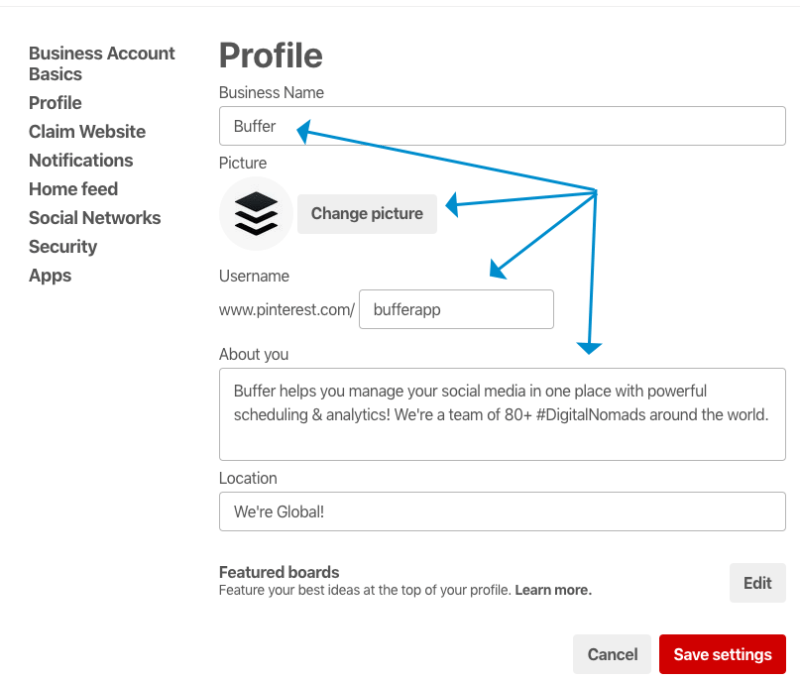
Make sure that your business name, profile picture, username, and description all match your brand identity across other social media networks.
3. Claim your business website
Claiming your website on Pinterest unlocks a host of great features including: analytics, a featured logo, early access to tools, and more.
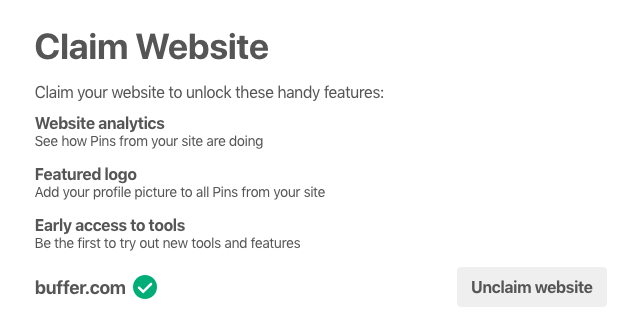
To claim your website, you need to be able to edit your website’s HTML code. Here’s a easy-to-follow guide from Pinterest on how to quickly claim your website.
4. Create your first Pinterest Board
We’ll get into how to use Pinterest best-practices later n this guide, but for now I wanted to quickly show you how to create and organize your first board(s) so that you can start Pinning!
Head to your Pinterest profile and click on “Boards.” From there, click on the red “plus” symbol to create your first Board:
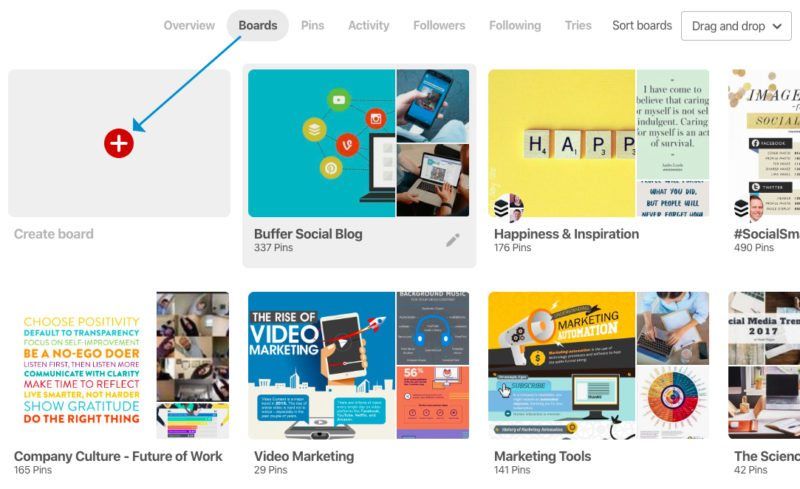
Next, choose a name for your board and select if you would like to make the board “secret.”
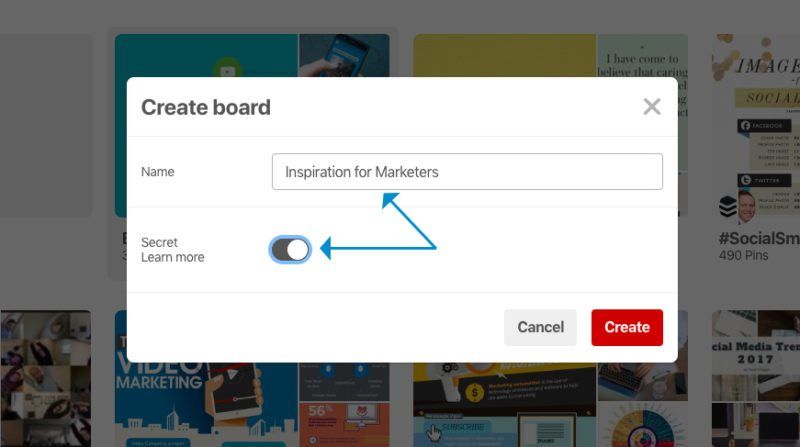
Only you (and anyone you invite) can see your secret Pins and boards. Secret Pins and boards won’t appear in the home feed, in search or anywhere else around Pinterest.
Setting your boards to “secret” will allow you to fill them with great content before ever sharing them with the world.
Once your board is created, there’s one more step before it’s ready to go. Hover over your newly created board and select the small “pencil icon” to edit your board’s settings:
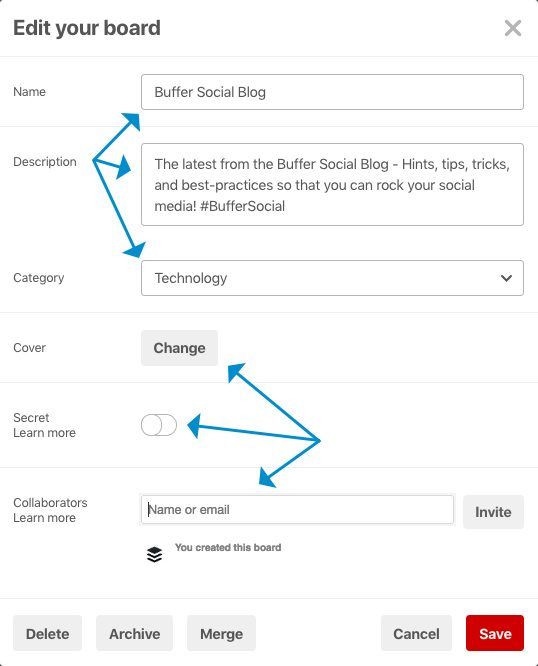
You can edit the individual settings for each board including: name, category, description, cover image, and more.
Filling out these details for each board will help with SEO (discoverability) as well as providing users with additional context about your account content.
5. Create your first Pin
Now that you have your board(s) in place, it’s time to start Pinning!
Here’s a quick breakdown of the various ways to Pin and Repin content on Pinterest.
Pinterest browser button
One of the easiest ways to Pin content to your boards from around the web is with the Pinterest browser button. Once installed, simply select the Pinterest button on your browser, choose and image to Pin, and select a board.
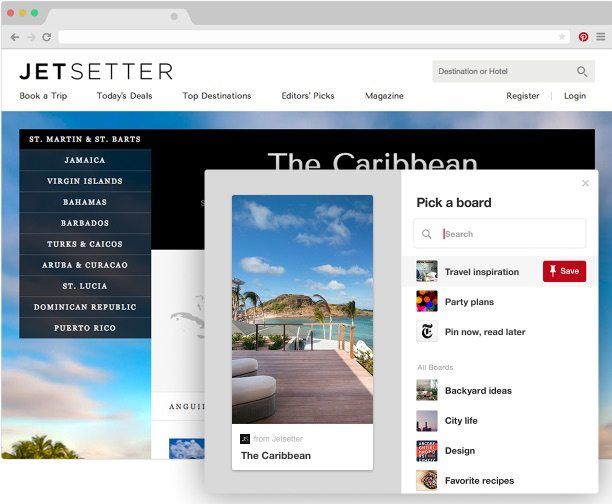
Buffer Extension for Pinterest
One of my favorite ways to share content to Pinterest is with the Buffer Chrome Extension.
The Buffer Chrome Extension allows me to quickly customize and schedule Pins to my Pinterest account from anywhere on the web:
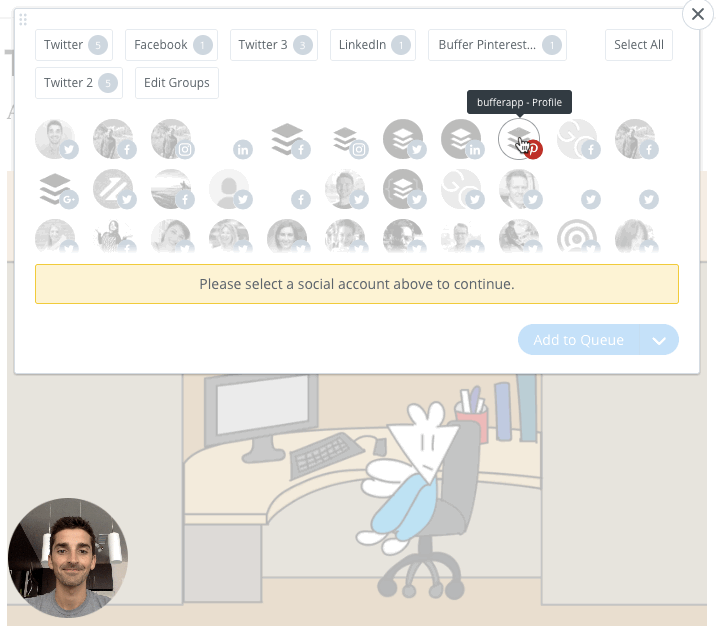
Buffer will automatically add the Pins to your queue based on the schedule you have created. And Buffer will also share insights into how your Pins are performing once they are sent out.
I’ve found this saves me a ton of time and allows me to plan my Pinterest content days/weeks/months in advance.
We’d love for you to give Buffer for Pinterest a try for free!
Manually Pin your content
You can also create Pins from scratch manually.
To do so, choose the board that you would like to Pin to. Then, select “Create a Pin:”
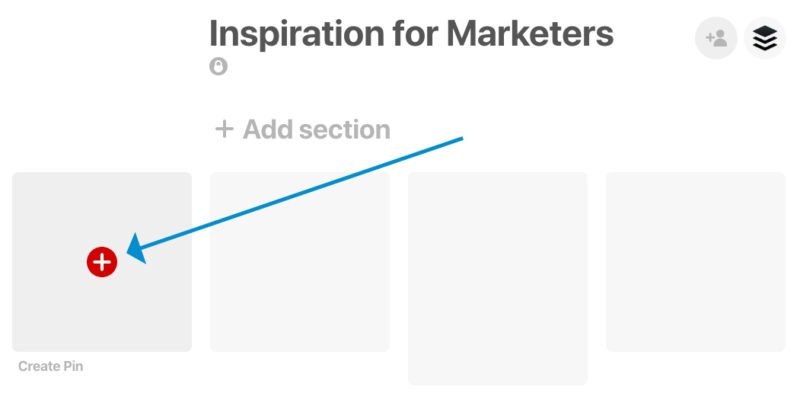
From there, you’ll be able to add Pin details such as the website URL, description, and featured image:
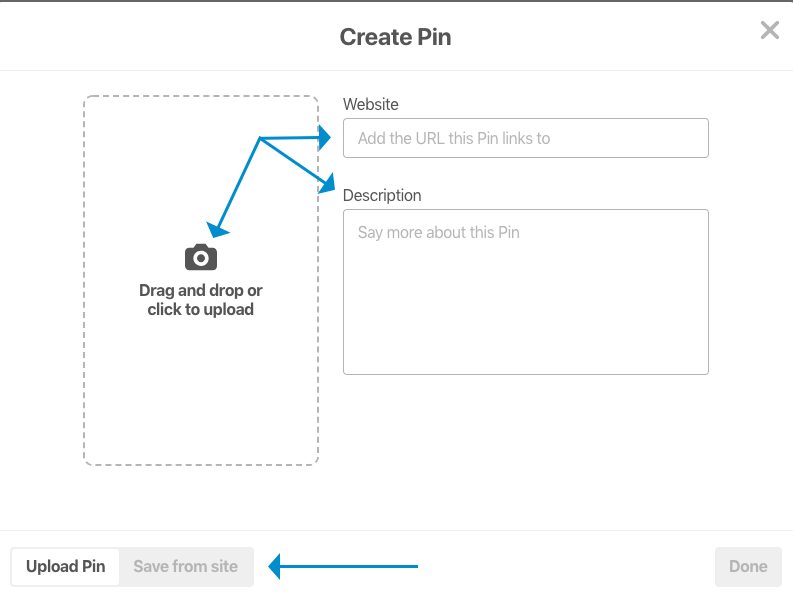
Manually Pinning content is a great option as well if you’re in a pinch, but I prefer the Pinterest Browser Button or Buffer Extension in order to stay consistent on Pinterest and maximize results.
How to use Pinterest for business: Best-practices
We had the pleasure of chatting with Pinterest team members Aaron Ru and Leon Lin about how to use Pinterest for business.
Needless to say, they had a plethora of insider information to share!
Let’s start with some high-level advice on getting the most out of your Pinterest business account. Then, we’ll move into more specific strategies for Pins and boards.
Share your best ideas
The number one thing you can do to be successful on Pinterest is to focus on sharing your best ideas. According to Pinterest:“The best Pins represent the best ideas – they’re inspirational and actionable. Create Pins that have a clear audience, and are engaging for that audience.”
Key takeaway: Inspirational and actionable.
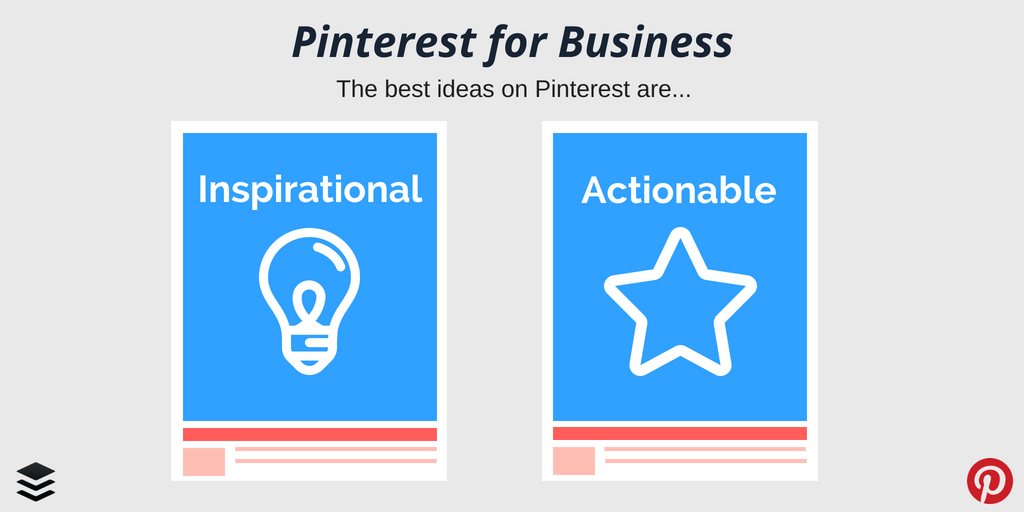
People come to Pinterest to find ideas from brands and businesses (like you), and they’re actively looking for new ideas and inspiration from great accounts.
Find your audience on Pinterest
Like many other social media networks, focusing on a niche group of highly-engaged users will produce far greater results than targeting a broad, unspecified audience.
If you focus on sharing consistent content within your niche, people will start to look to you as a continual source of inspiration and information. Focusing on a niche audience will also produce favorable results within the Pinterest algorithm.
As the Pinterest team puts it, “
Our system will then do the work of showing your content to more people who might also be interested in your Pins.”Check out the latest pins from our friends over at Canva:
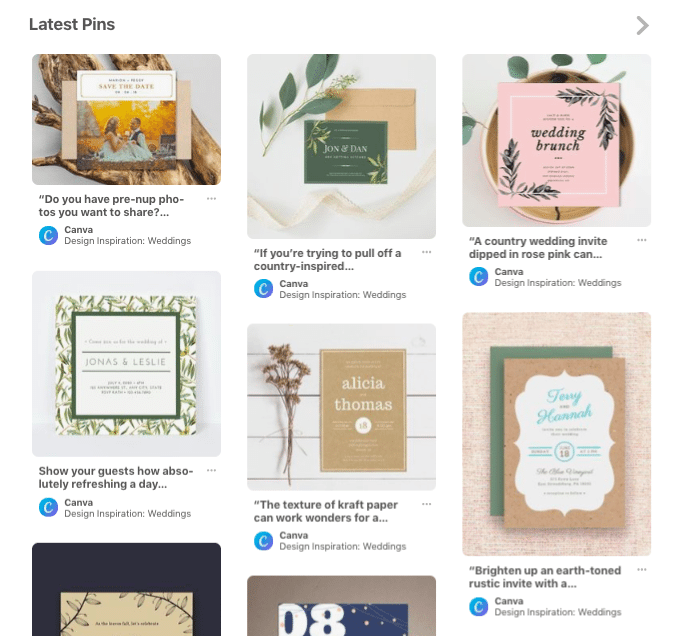
Every new Pin is focused on the specific theme of design. Now, anytime a user needs some design inspiration, they know they can go to Canva directly on Pinterest.
Be patient, stick with it
Unlike social networks such as Facebook, Instagram, and Twitter where engagement and reach typically happen within the first 24 to 48 hours, content on Pinterest will continue to grow over the course of days, weeks, months, and even years.
In that regard, Pinterest is one of the most powerful social media networks for long-term growth and sustainable traffic to your website – a major advantage!
The Pinterest team’s biggest piece of advice when it comes to long-term growth:
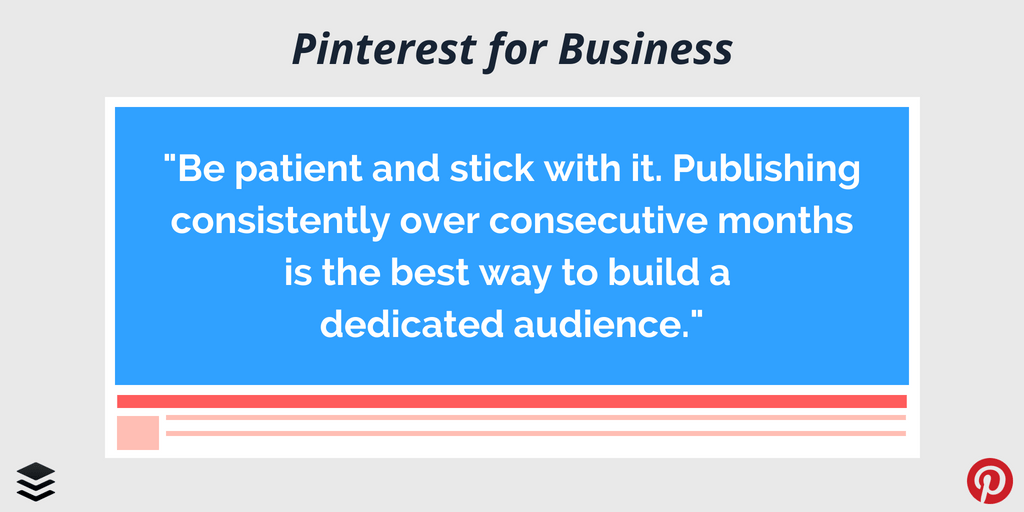
“Be patient and stick with it. Publishing consistently over consecutive months is the best way to build a dedicated audience.”
How to use Pinterest for business: The art of the Pin
The Pinterest team shared more than 75 tips, tricks, and strategies on how to use Pinterest Pins and boards. We’ve distilled that information down into the most actionable takeaways for marketers and businesses, starting with Pins.
The art of the Pin: Images
Pinterest is a visual-first platform and so a good image can make all of the difference in maximizing results.
Use unique, eye-catching images
Images that stand out, are colorful, unique, and say something specific about what you have to offer will give you a major edge compared to other content on the platform.
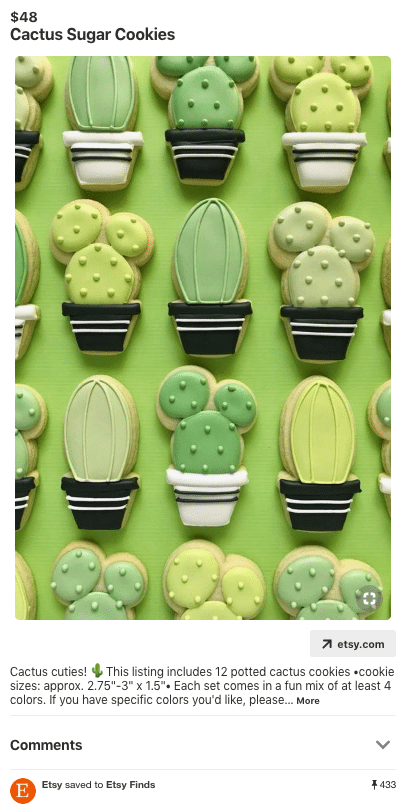
The Pinterest team explains further, “Lifestyle images are often more effective than product shots. Much of what works with traditional print ads works on Pinterest as well (angles, graphic backgrounds, color, use of space, etc.)”
Use high-resolution, uncluttered images
Similar to most all social media networks and websites, you want to make sure that the images you share are in full, high-resolution. If your images are pixelated, small, or unclear, they will not capture users’ attention in the Pinterest feed.
You’ll also want to steer clear of cluttered images.
According to Pinterest, 80% of Pinners use Pinterest on mobile, so check out your Pin on mobile to make sure the message is easy to digest (and that text is legible in the desktop feed as well as on smaller, mobile formats.)
Use a vertical aspect ratio
As Pinners and marketers know, Pins are organized into columns. Meaning that vertical images take up more space and stand out more in the feed.
The ideal aspect ratio for a vertical Pin is 2:3—600px wide x 900px high.
Here’s a great example from the Social Media Examiner Pinterest account:
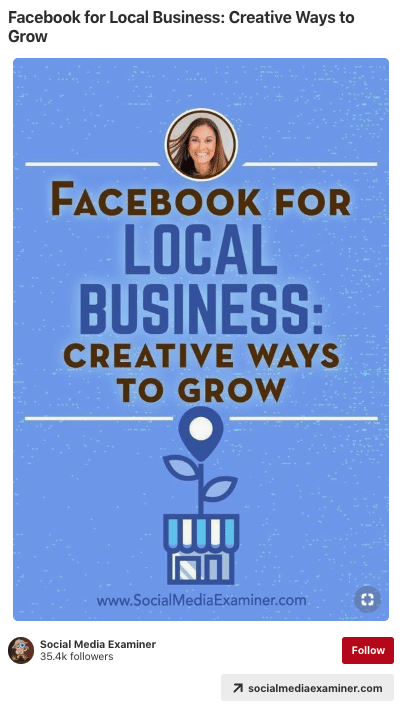
Square images – 600px wide x 600px tall – can work well, too!
*The Pinterest team advised businesses to make sure that Pins do not exceed a 2:3 ratio because they’ll get cut off and/or distributed less frequently.
Consider adding a little copy
If your image doesn’t give enough context on its own, the Pinterest team recommends adding copy to the image to help land your message.
But as we mentioned before, try to keep the copy simple and don’t let it clutter the overall image.
Add tasteful branding
To convey credibility, build a brand, and help people understand who or where the Pin is coming from, try including your product, packaging, or logo in your image.
Here’s an example of an infographic we created to promote our blog post on Pinterest – including the Buffer logo directly at the top:
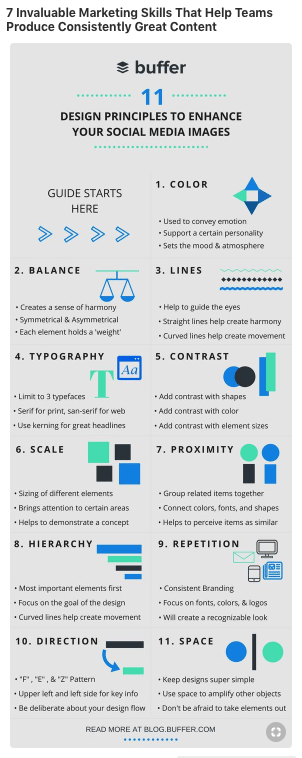
Pro-Tip: Avoid logo placement in the corners of the Pin, or it will get covered up by our visual search icon.
Use multiple images
Did you know: Pins that feature multiple products generally get 30% higher clickthrough rates and 20% higher checkouts, possibly because they evoke curiosity and inspire people to act?
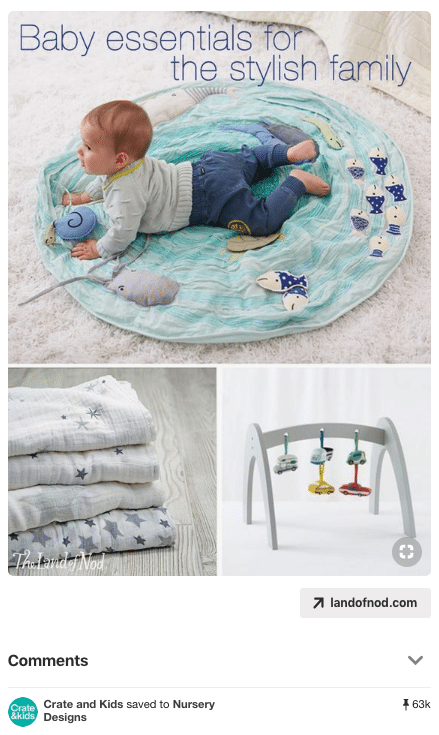
The Pinterest team explained that this works especially well for food, DIY, and beauty content creators who show how-to steps.
It also works well for outfit, roundup, and before/after Pins!
The art of the Pin: Title, description, and hashtags
Provide helpful, detailed descriptions
It probably goes without saying, but Pins with descriptions drive more clicks to your site than those without.
If your objective is to drive clicks, use the description to hint that there’s more to see on your website. Don’t give everything away on Pinterest – just enough to pique a user’s curiosity.
Pinterest mentioned that a strong call to action—like “shop,” “make,” “find,” or “buy”—will encourage people to take the next step.
Use solid, well-researched keywords
One of the keys for ensuring that your Pins remain discoverable over a long period of time is to think of the Pinner’s mindset when they are looking for content like yours… and then incorporate those keywords directly into the title and description.
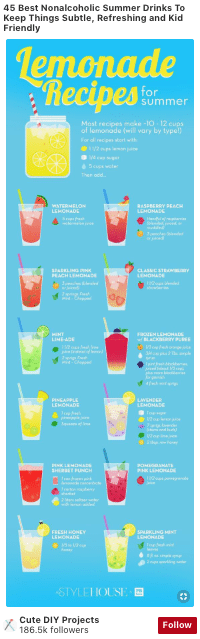
For example, if you’re a DIY blogger with great summer drink recipes, use words like “summer”, “drinks”, “non-alcoholic”, and “recipe” in the title and description.
Or, if you’re a financial services company trying to reach new home buyers, try “home purchase” and “financial help.”
Pro Tip: The Pinterest Search function can help you find new keywords. If your Pin is a roast chicken recipe, for example, search for “roast chicken” on Pinterest. You’ll see suggested searches for “roast chicken whole” and “roast chicken oven,” and search guides like “simple” or “cast iron.”
All of these are great keywords you can add to your description when appropriate!
Add up to 20 relevant hashtags
Yes, it’s true!
Hashtags are a key part of the Pinterest search and discoverability experience.
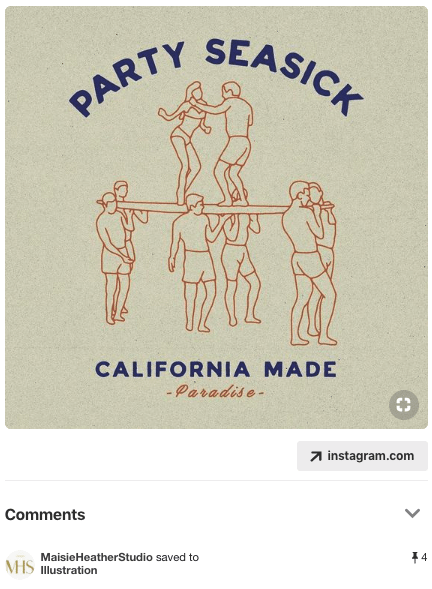
The Pinterest team recommends that individual Pinners and businesses use up to 20 hashtags to help users discover trending, relevant content.
Pro Tip: Hashtags should act as broad search terms, not niche humor (#springfashion is great, #ilookterribleinhats is not).
Utilize video Pins to bring your ideas to life
Video content on Pinterest can be an incredible way to bring your ideas to life with motion and sound.
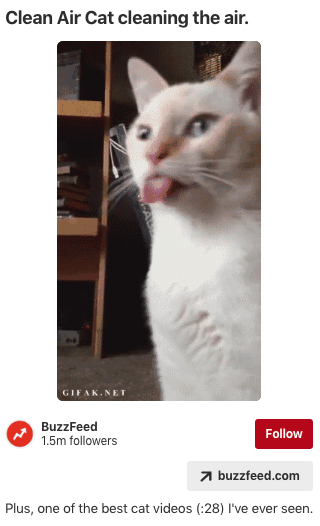
The art of the Pin: When and how to save images
Once you have a good feel for what sort of content works for your business on Pinterest and an array of relevant Pins and boards on your profile, it’s time to master the art of when and how to Pin.
Here’s a list of quick tips to get you started!
First five Pins each day are prioritized for distribution
According to Pinterest, you won’t be penalized for having a lot of Pins. However, aim to keep them organized in relevant boards.
It’s also a good idea to save Pins regularly, rather than all at once. In other words, consistent, daily activity is much better than a once-a-week or once-a-day flurry of Pins.
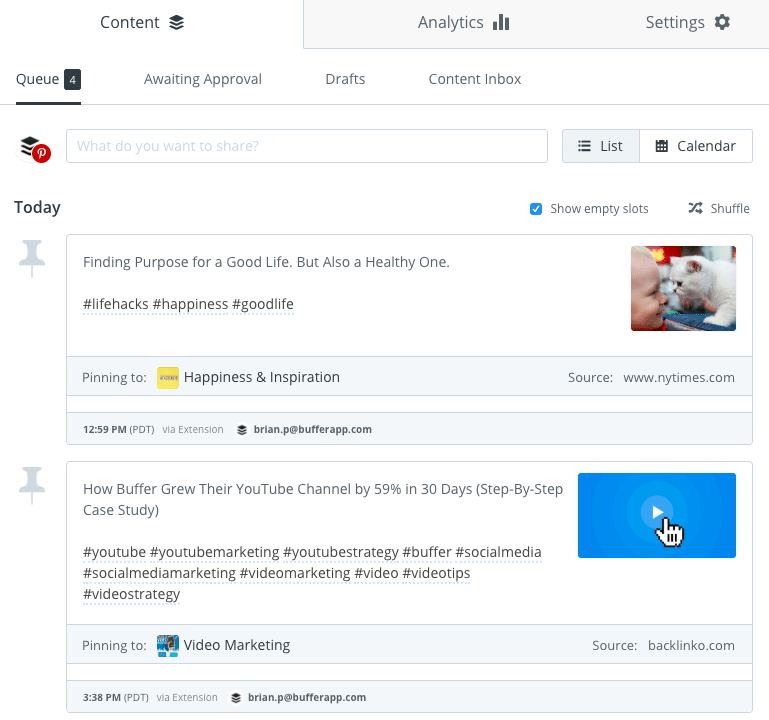
By using a tool like Buffer for Pinterest, we’re able to schedule content out days, weeks, and even months in advance. This allows us to keep a consistent stream of Pins flowing to our boards without “spamming” our followers or missing out on positive Pinterest algorithm benefits.
Always include links
When people click on a Pin, they expect to be taken to a landing page so they can learn more about the idea or information that you shared on Pinterest.
That means ensuring that your content includes a relevant link to the original source every single time – even if the link does not lead to your own website.
*Note: Pinterest does not distribute Pins with broken links.
Lean into trends
People come to Pinterest well in advance of the season, holiday, or event they’re planning for.
Start saving Pins about upcoming trends, seasonal events, or holidays around 45 days in advance. Then keep adding more ideas daily and maintain a steady pace of content.
For example, Cristin Cooper // The Southern Style Guide shared a variety of birthday party themed Pins leading up to the summer season here in the United States:
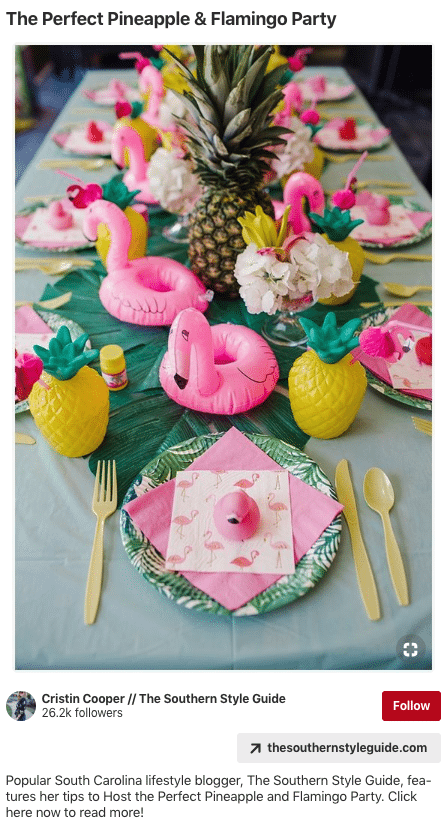
Pinterest users could then save her Pins leading up to their event(s) and refer back to them later for inspiration.
Linking multiple Pins to the same destination
Pinterest best-practices show that it’s a beneficial strategy to save a variety of images that appeal to different types of Pinners – all linking back to the same source or destination.
When doing so, just make sure to add specific descriptions for each Pin. This will greatly help to improve your SEO.
Save to the most relevant board first
The Pinterest team shared that it’s great to save a Pin to multiple boards, but that it’s important to save to the most relevant board first – that Pin will get distribution priority in the Pinterest feed.
And remember that saving Pins to irrelevant boards won’t help and may hurt the distribution of your content on Pinterest.
In other words, make sure the Pin and board are a perfect match.
Add content to Pinterest while it’s fresh
Last, but not least, Pinterest prioritizes Pins that are new to the world and to Pinterest.
As soon as you create new content on your website or on other social media channels, be sure to save it to Pinterest as well.
You can quickly do this by utilizing Buffer Tailored Posts, which allows you to schedule unique content to each social media platform from one place.
How to use Pinterest for business: The art of the board
Now that we’ve covered just about everything marketers and businesses need to know about Pins, it’s time to chat about how to use Pinterest boards.
Again, the Pinterest team shared several useful, insider tips to maximizing Pinterest board results.
Strategically name your boards
First and foremost, ensure that your board names are specific and relevant to your audience on Pinterest. Be creative, but use board names that contain strong keywords for SEO.
Looking at the Cristin Cooper // The Southern Style Guide profile again, she has a clear, well-defined audience in mind with straight-forward, yet creative board names:
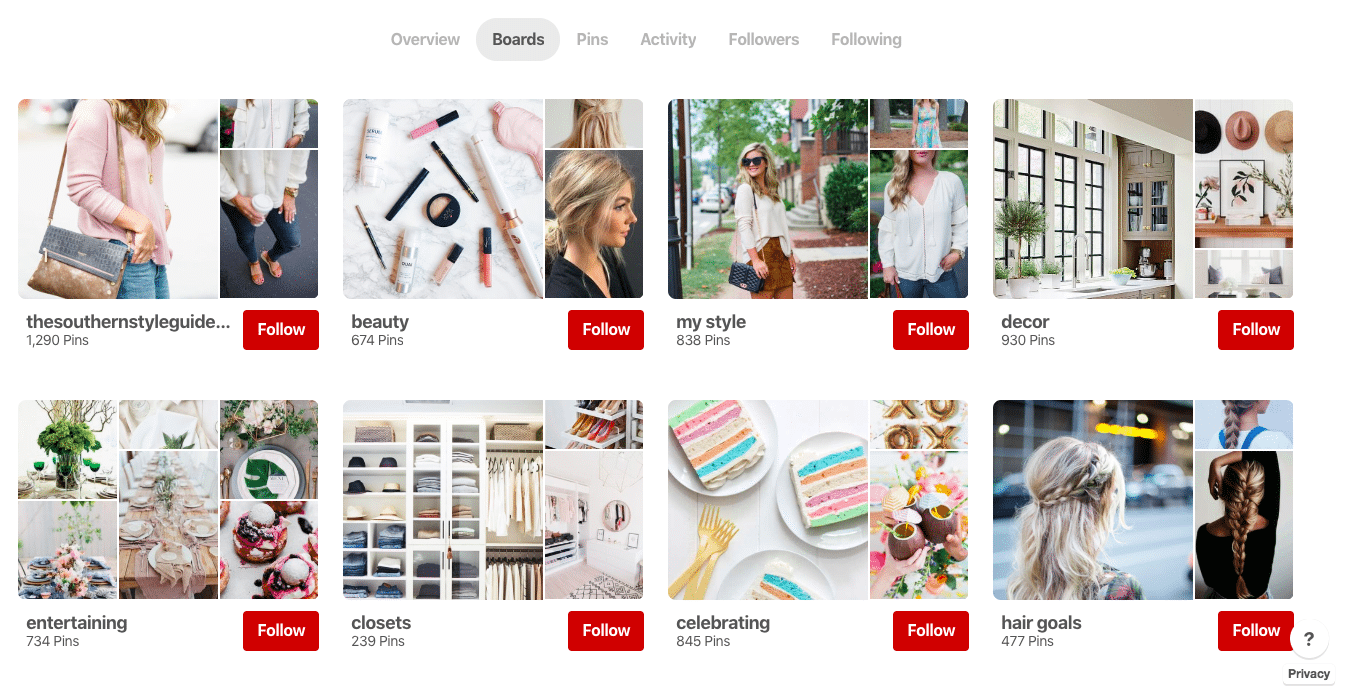
Each board above is structured around a fairly general keyword and topic, allowing her to save a variety of Pins to each.
Create at least 5 cohesive boards
One big mistake businesses often make when creating boards on Pinterest is that none of their boards are connected to a specific theme or style. Their profile seems to be a bunch of random topics, which can be confusing to Pinners.
Try organizing your boards with sections, styles, or specific topics, where it makes sense.
For example, Food Network organizes several of their boards around a fun theme they call, “Let’s”:
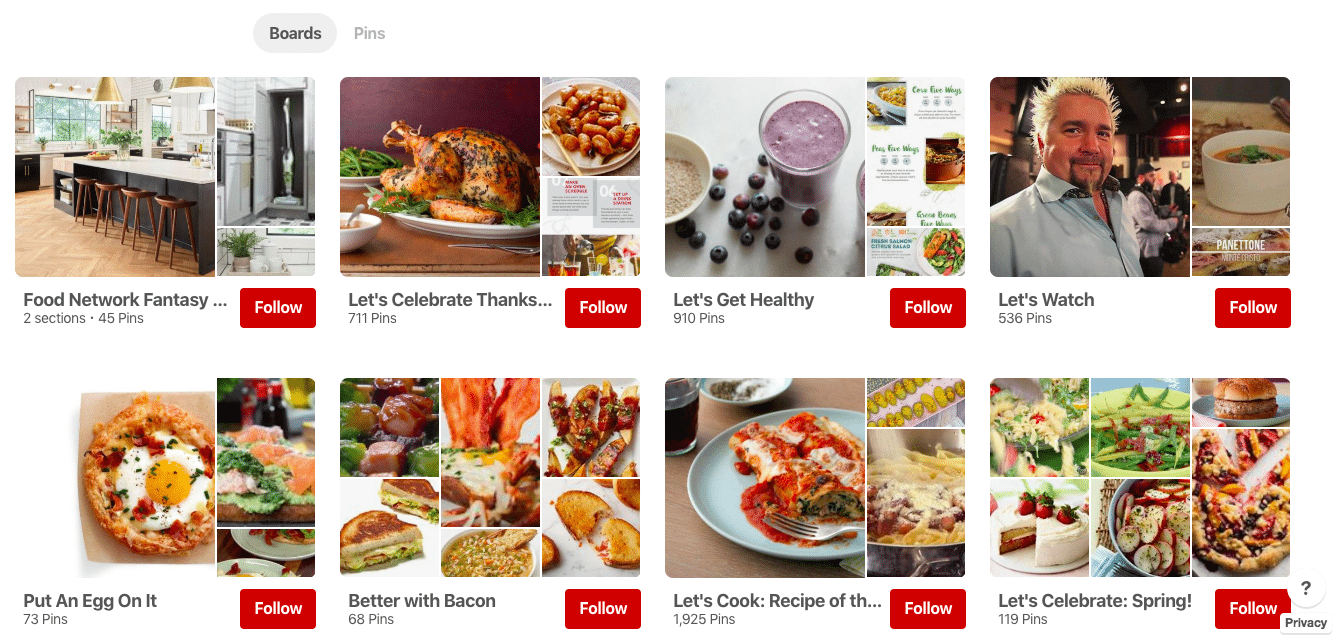
“Let’s Cook”, “Let’s Watch”, “Let’s Celebrate” is their unique way of utilizing relevant topics and keywords to grow their audience while also adding their own uniqueness to their Pinterest profile.
Optimize your board for search
Another way to have your content discovered on Pinterest on a consistent basis is to use your boards as an individual SEO tool.
To optimize your board for Pinterest SEO, start by adding keywords to your board description and pick a board category to help the Pinterest algorithm better understand your content. I.e., what it’s about, who it’s for, what it contains, etc.
You can add keywords and a board description directly within the board editor.
Join group boards authentically
Pinning solo is great, but teaming up with other influencers and businesses on Pinterest can help take your results to the next level.
Group boards are the perfect way to collaborate with other Pinners and can help to show your audience brand new content from two brands that they might love.
*Note: The Pinterest team does not recommend joining group boards as a strategy to increase your followers. But joining group boards will give your content a boost as Pinterest prioritizes content to Pinners who’ve opted to follow your boards as a result of the partnership.
How to use Pinterest for businesses: Key takeaways
There is a TON to learn about how to use Pinterest for businesses. We hope this guide will serve as your launch pad for incredible results on Pinterest moving forward.
We recommend starting off small – experimenting with a few of the Pinterest strategies above and then increasing your output and experiments over time.
If we could leave you with just three tips on how to use Pinterest before you go, they would be:
- The best Pins represent the best ideas. Great Pins are inspirational and actionable. Create Pins that have a clear audience and are engaging for that audience.
- Focus on finding an authentic audience on Pinterest. If you optimize your content and boards, the Pinterest algorithm will do the work of showing your content to more people who might also be interested in your Pins. The key is consistency!
- Be patient and stick with it. Unlike social networks where all of your audience reach typically happens in the first 24 hours, your content on Pinterest will continue to grow over the course of months or even years. Publishing consistently over consecutive months is the best way to build a dedicated audience.
In case you missed it, we’d love to invite you to check out our recent Facebook Live event with the Pinterest team – Lots of incredible insider tips shared!
Try Buffer for free
140,000+ small businesses like yours use Buffer to build their brand on social media every month
Get started nowRelated Articles

This article looks into social media benchmarks for various industries and platforms.

This simple shortcut will help you cross-post and schedule posts to Bluesky with your iPhone.

What should I work on next? This is a thought that pops up many times throughout the day while I’m working as the Social Media Manager at Buffer. I’ll check Twitter/X, Instagram, LinkedIn, and Threads to make sure I’m covering all my bases and spending time in the best way possible. And on the good days, I’m right in the groove where I know exactly what to do next and what are the most important tasks that need to get done. What really helps me is making a checklist for my social media activi