
How to Create the Perfect Facebook Business Page to Promote Your Small Business (2024 Edition)
Facebook is the most used social media platform for marketers around the world. No matter what your marketing goals are, Facebook needs to be a part of your strategy.
It’s crucial to learn not only how to create a Facebook Business Page but also how to use it effectively to promote your brand. We’ve put together our guide for setting up and customizing a professional Facebook page and share our advice for how to use that page to grow your business by engaging with your Facebook audience.
Plan, schedule, and analyze your posts to Facebook Pages and Groups with Buffer's Facebook scheduling and analytics tools.
Start with the basics
To create a Facebook Business Page, log in with your personal Facebook account and go to https://www.facebook.com/pages/creation/
Once there, see two options:
- Business or Brand and Community, or
- Public Figure
Click Get Started under Business or Brand.
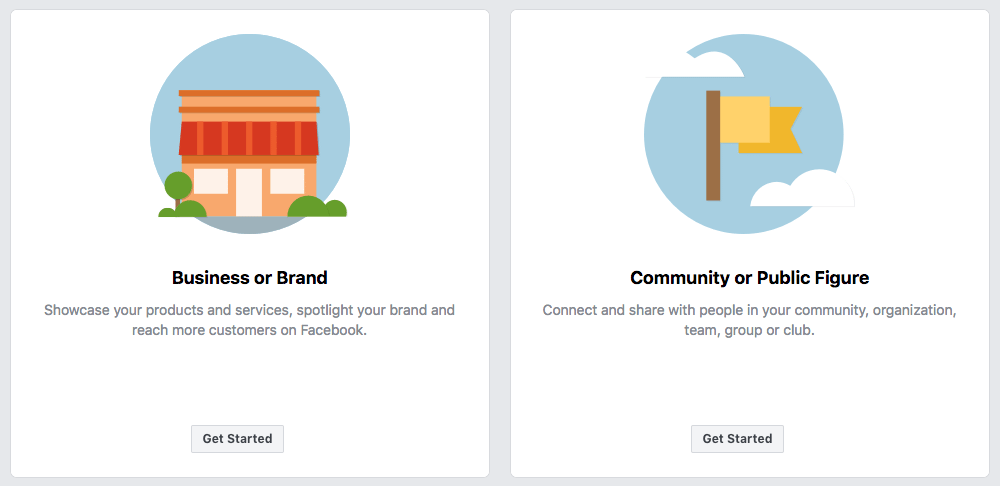
Fill out your basic business info
After you select Business or Brand, you’ll be asked for a page name and category. Keep in mind that you can change your category later on, but your page name is forever.
The category you choose will determine what other fields you’ll need to fill in. For example, if you select Restaurant, you’ll fill in the address and phone numbers for your location(s) along with your business hours.
Add a profile photo and cover photo
Social media image size standards are important — if you use the wrong size, you could end up with awkward cropping or pixelated images, so keep these recommended image sizes handy.
Facebook profile image size: 170 x 170 pixels
Facebook cover photo image size: 820 x 462 pixels
Your profile picture will appear as your icon every time your page’s content shows up in the Facebook News Feed and when you comment on other posts. Ideally, this will be your company logo. Square dimensions are best, but Facebook will crop the photo into a circle for ads and posts, so leave empty space around the edges. When you upload the image, you can preview the crop and make adjustments.
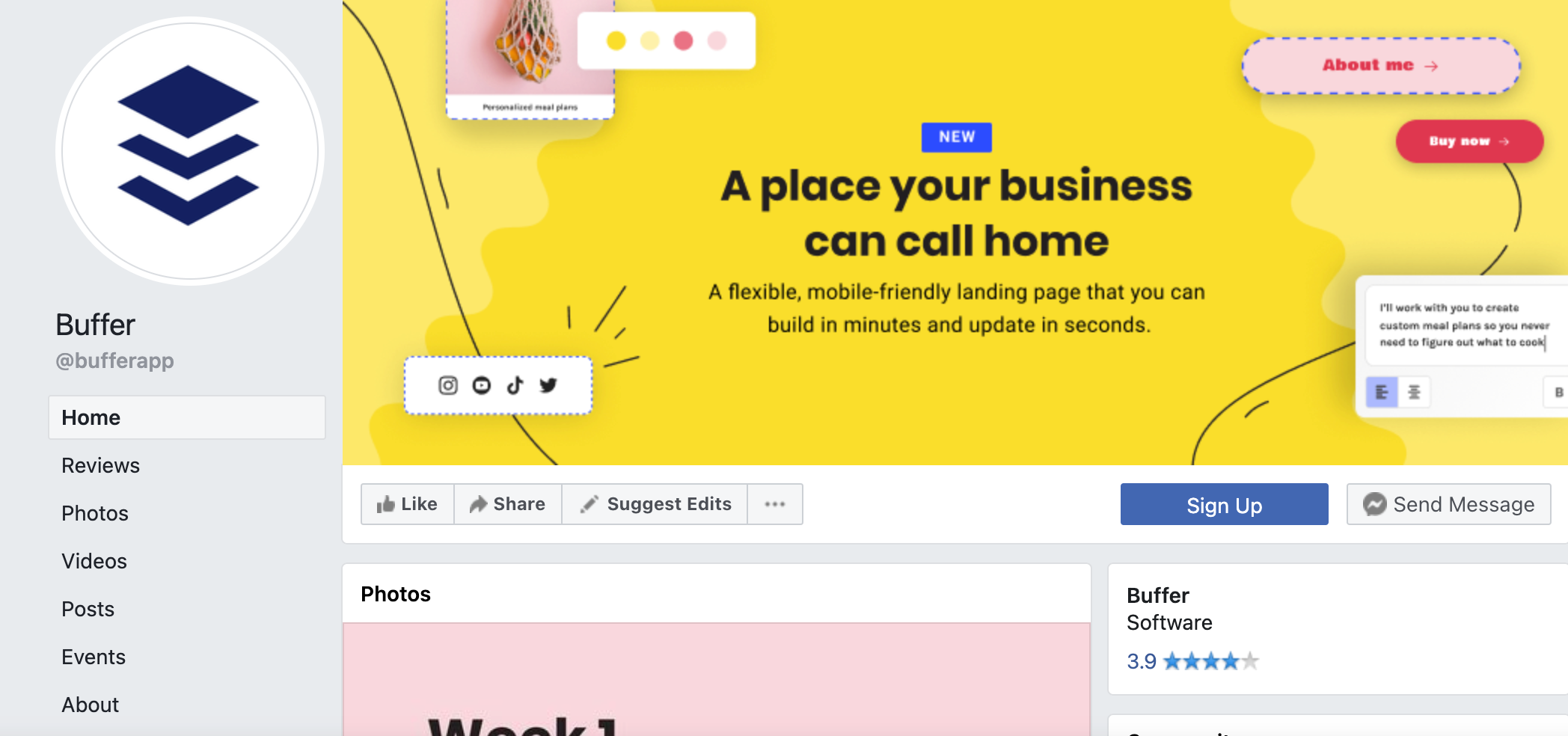
Cover photo – 820 x 462 pixels
Your Facebook cover photo appears across the top of your page and is a great opportunity to deliver a visual element that supports your branding, draws attention, or elicits emotion from your visitors.
According to Facebook, your cover photo is displayed at different sizes on desktops and smartphones — 820 pixels wide by 312 pixels tall on desktops and 640 pixels wide by 360 pixels tall on smartphones. In our experience, 820 pixels wide by 462 pixels tall seems to work best for both mobile and desktop. But make sure you keep important text and design elements in the center of the image and preview how the image will appear on mobile and desktop.
If you don’t have a designer on staff to help out with images, free tools such as Canva have pre-made templates that you can customize, or you can simply enter in the custom dimensions and create your own image. You can even upload a cover video or feature a slideshow of images. For more information and fun ideas, check out our Facebook cover photo guide.
Fill out your page information completely
Google indexes Facebook Business Pages, so the text you include on your profile can help you rank in global and local search engine results. When you create a Facebook Business Page, you’ll see tips that guide you through filling out all your page information. If you need to go back to make changes, go to your page’s About tab and click Edit Page Info.
Here are the fields to fill out:
- Username — Adding a username makes your page easier to find because the name appears in your URL (Facebook.com/YourUserName) instead of a string of randomly generated numbers.
- Description – Let people know what your page is about in 255 characters.
- Categories – Categories can help people find your page. Choose up to three categories.
- Contact information – If you have a business phone number, website, and email address, add them here.
- Location – If you have a physical store, share your address here. You can also include a service area.
- Hours – If you are only open during selected hours, state them here.
- More – Here you can add a list of your products, price range, and a link to your privacy policy.
All of these details will appear in the About section of your Facebook Page, where you can add even more information, such as your business’ story, awards, menu, etc.
Add collaborators to your page
If you plan on sharing your Facebook marketing duties with a team, you’ll want to grant access and assign roles to various folks. To add collaborators, go to your page settings and the Page Roles section. You can type in the name of any Facebook friend or person who has liked your page. Alternately, you can type in an email address associated with a Facebook account. Either way, you must be Facebook friends with anyone you add as a collaborator.
Role options include:
- Admin – Complete and total access to everything.
- Editor – Can edit the page, send messages, and post as the page, create Facebook Ads, see which admin created a post or comment, and view insights.
- Moderator – Can respond to and delete comments on the page, send messages as the page, see which admin created a post or comment, create ads, and view insights.
- Advertiser – Can see which admin created a post or comment, create ads, and view insights.
- Analyst – Can see which admin created a post or comment and view insights.
Optimize your Facebook Business Page
Once you fill out the basics, you can further optimize your page with customization options. While on your page, click on the More drop-down menu and select Edit Tabs. From there, you can select templates that cater to different types of businesses such as Nonprofit, Shopping, Services, Restaurants & Cafes, etc.
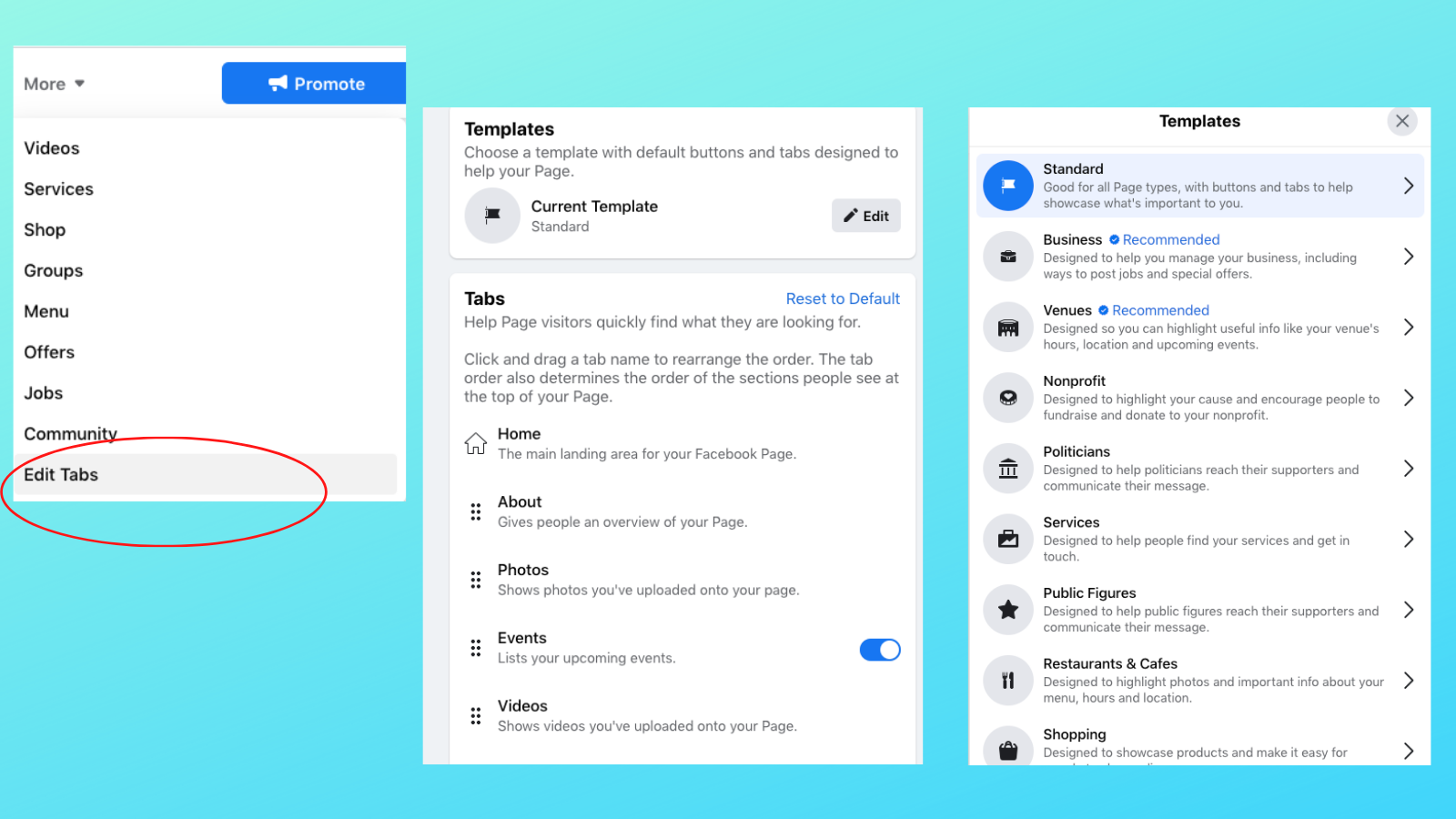
Each template has a default call to action (CTA) button and tabs that you can preview by clicking on the template. For example, the Restaurants & Cafes template changes your primary CTA button to Get Directions and includes tabs for your menu, offers, reviews, and photos. Once you select a template, you can customize your tabs by either removing the ones you don’t need or rearranging them to list the most important ones first.
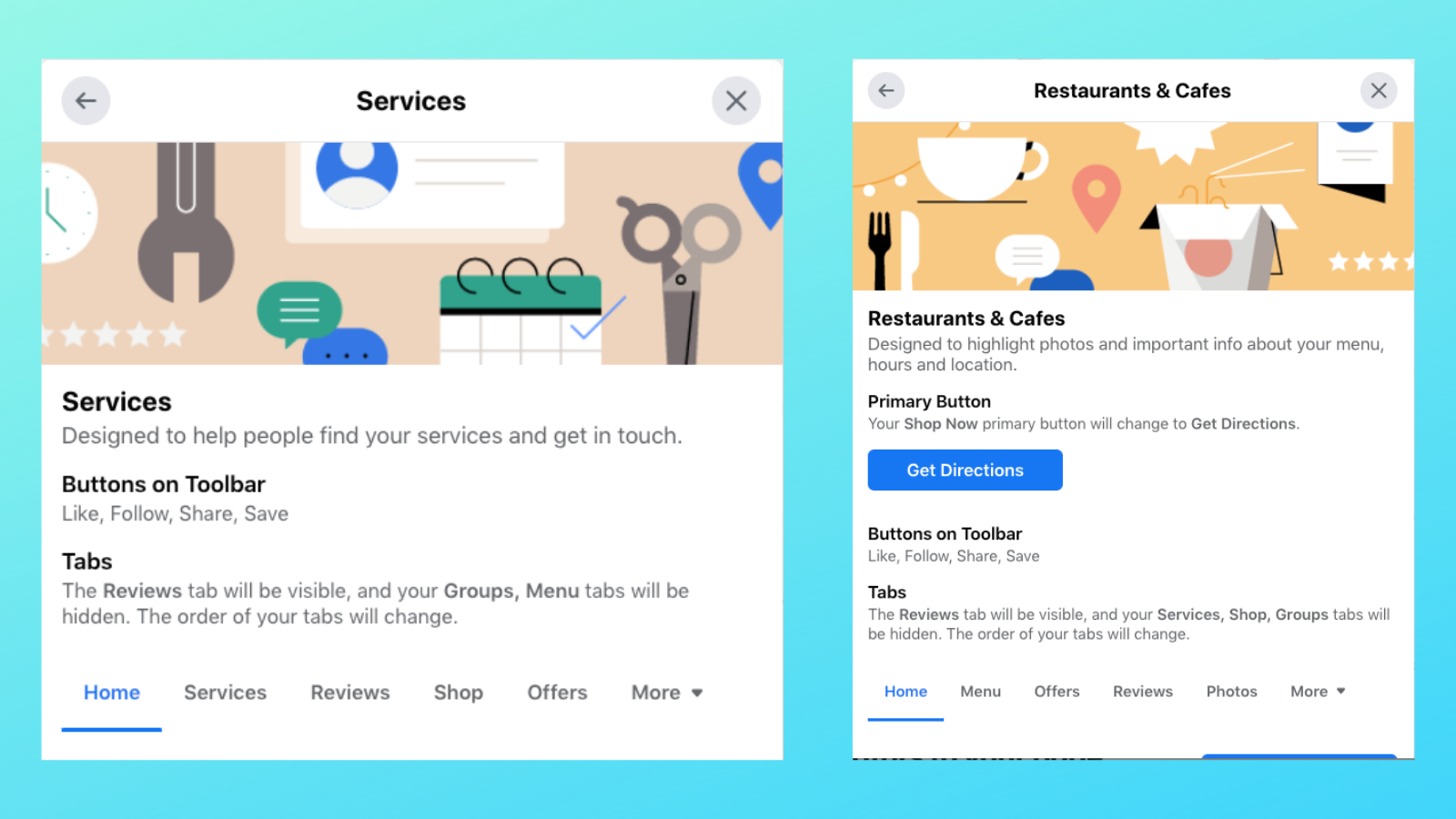
Schedule a baseline of Facebook posts before promoting your page
While it’s tempting to share your professional Facebook page the second you finish creating it, we recommend you get some content ready before you start inviting all your friends to Like the page.
Before you promote your page, publish three to five posts and have at least another week’s worth of content planned out and scheduled. Experiment with different types of social media content such as video, images, short text posts, long text posts, links, Facebook Lives, Facebook Stories, etc.
In 2020, status (text) posts earned the highest average engagement rates, but it’s important to use a range of post types so you can appeal to a larger audience. Remember — the more often people engage with your content, the more often your posts will show up in their News Feed, so figuring out what types of content your fans interact with is key.
When your page is promotion-ready, link to it on other social media networks and your website, and then invite friends to Like the page. If you have page collaborators, they can send invites to their friends as well.
Get started with Facebook Page Insights
As of June 30, 2021, Facebook shut down the Facebook Analytics tool, which allowed you to build reports for both Facebook business pages and Instagram business accounts. However, Page Insights are still available.
When you look at your Facebook business page, you’ll see an Insights tab on the left side of your Facebook menu, between Notifications and Publishing Tools. At the top of the Insights page, you’ll see your stats such as Page Likes, Post Reach, and Engagement for the week, along with a comparison to the same stats from last week.
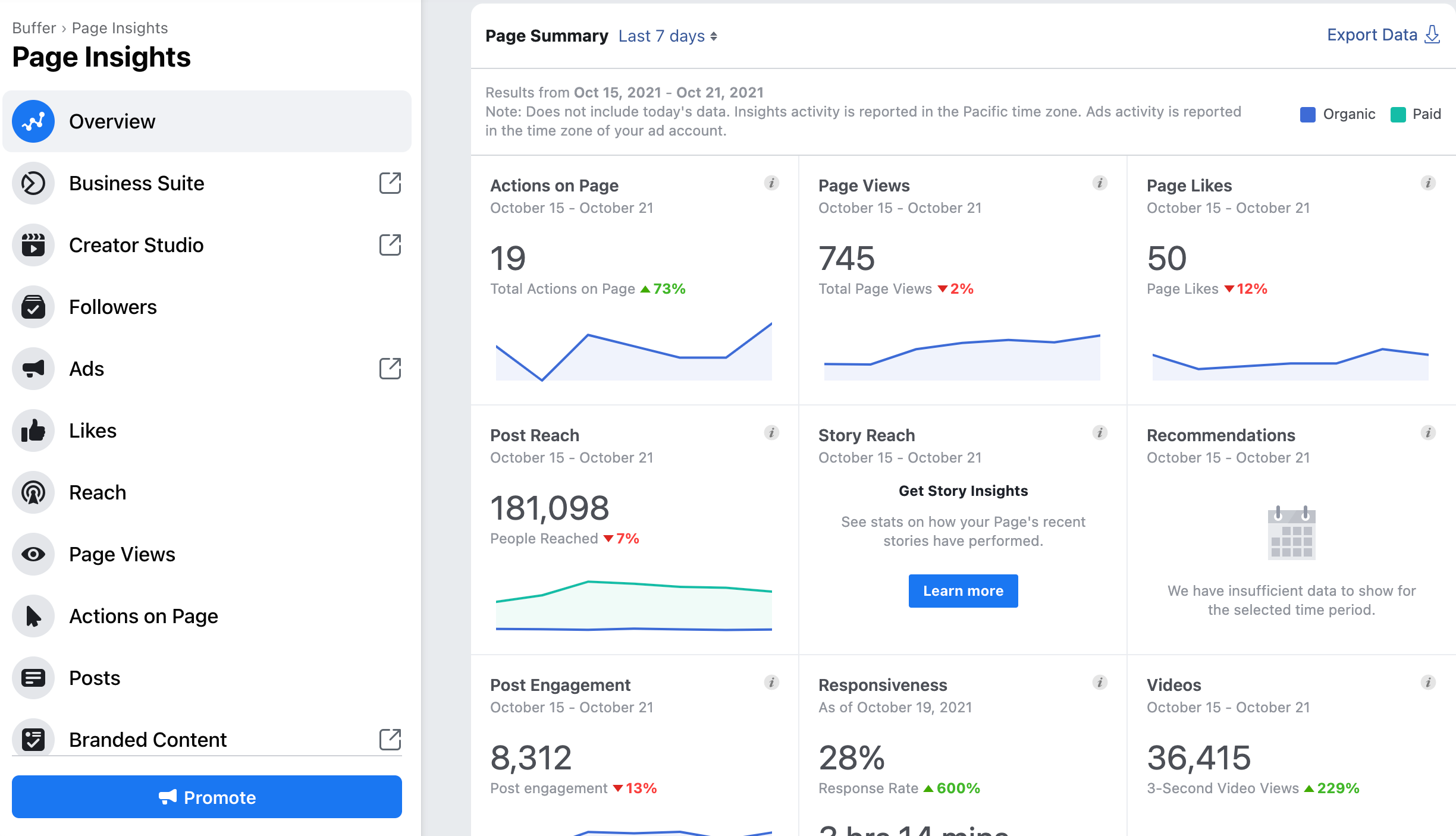
Facebook Insights also gives you a closer look at audience demographics such as age, gender, and location. Plus, you can check what days and times your fans are online by going to Page Insights then Posts. There’s no single best time to post on Facebook, but posting when your fans are active online is a great start. For more guidance on scheduling posts at optimal times, check out our guide for finding the best times to post on Facebook for your brand.
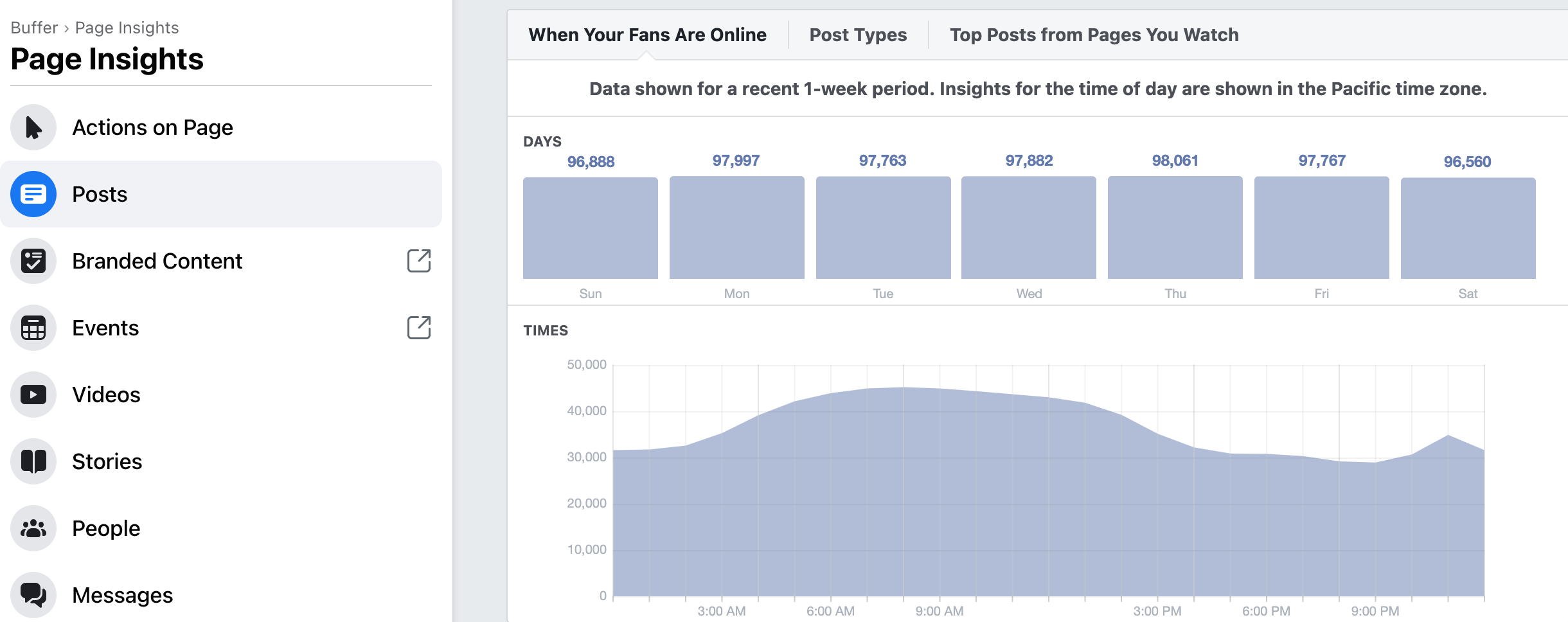
For more in-depth insights, use Buffer's analytics dashboard to dig into how each individual post performs. Not only can you monitor key metrics such as engagement rates and total reach, but you can also build and share custom reports that align with your business’ social media goals.
Keeping track of how your content performs helps you continuously cater your content to your audience’s preferences. For example, you might discover that your engagement rates are highest on video posts, but your text posts get the highest number of shares. So, if you’re looking to boost engagement, you’d focus on sharing more videos, and if you’re trying to increase brand awareness, you’d include more text posts.
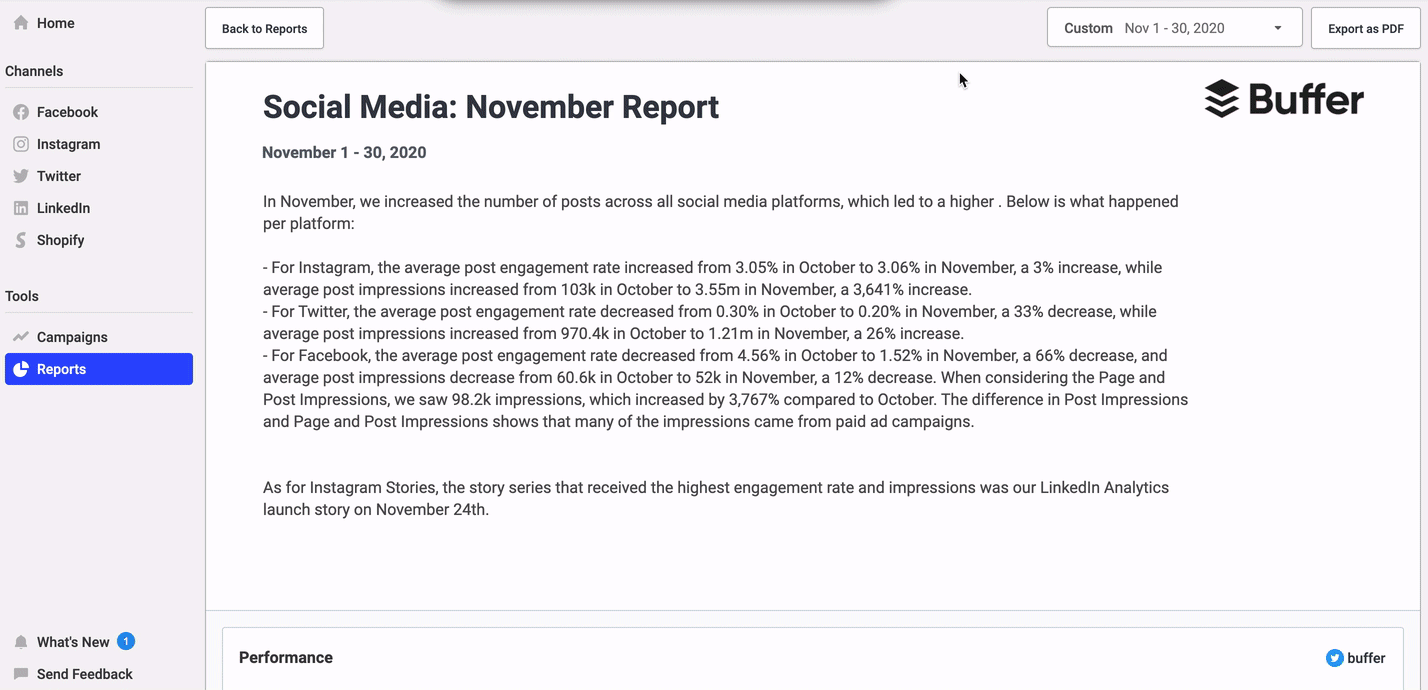
Once you’ve got the hang of Facebook Analytics, check out our social media for small business guide to learn how to use those insights to fuel your Facebook marketing strategy.
Manage your Facebook Business Page with Buffer
Learning how to create a Facebook Business Page is just the first step. Once you have your page, it’s crucial to be consistent with your content. You don’t want to spend all that time customizing your page and building up your following and then only post sporadically.
Rely on Buffer to manage your Facebook posting schedule and analyze your results, all in one place. Get started today with a free trial.
Try Buffer for free
180,000+ creators, small businesses, and marketers use Buffer to grow their audiences every month.
Related Articles
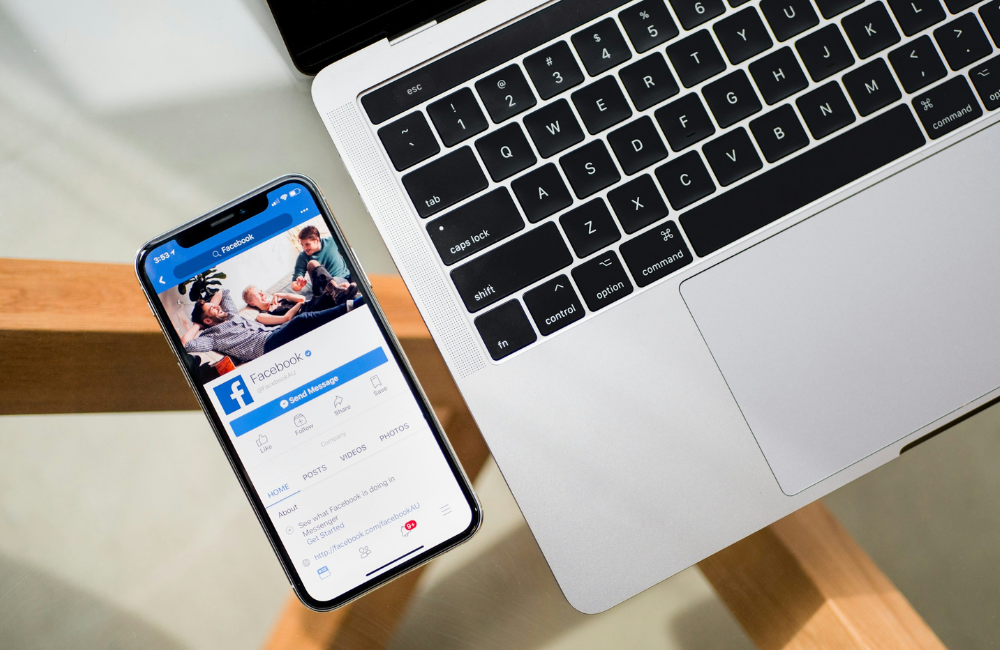
You don’t need a big budget to build a big audience. Use these smart strategies to get more followers on Facebook, starting today.

Want to give your Facebook content a boost? Here are all the Meta ad specs and image sizes you need to create Facebook ads that get the job done.
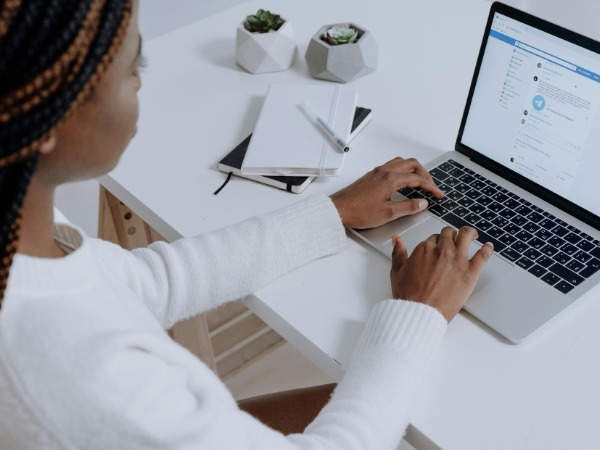
Stay consistent and grow your audience on Facebook with these simple, time-saving scheduling tips.