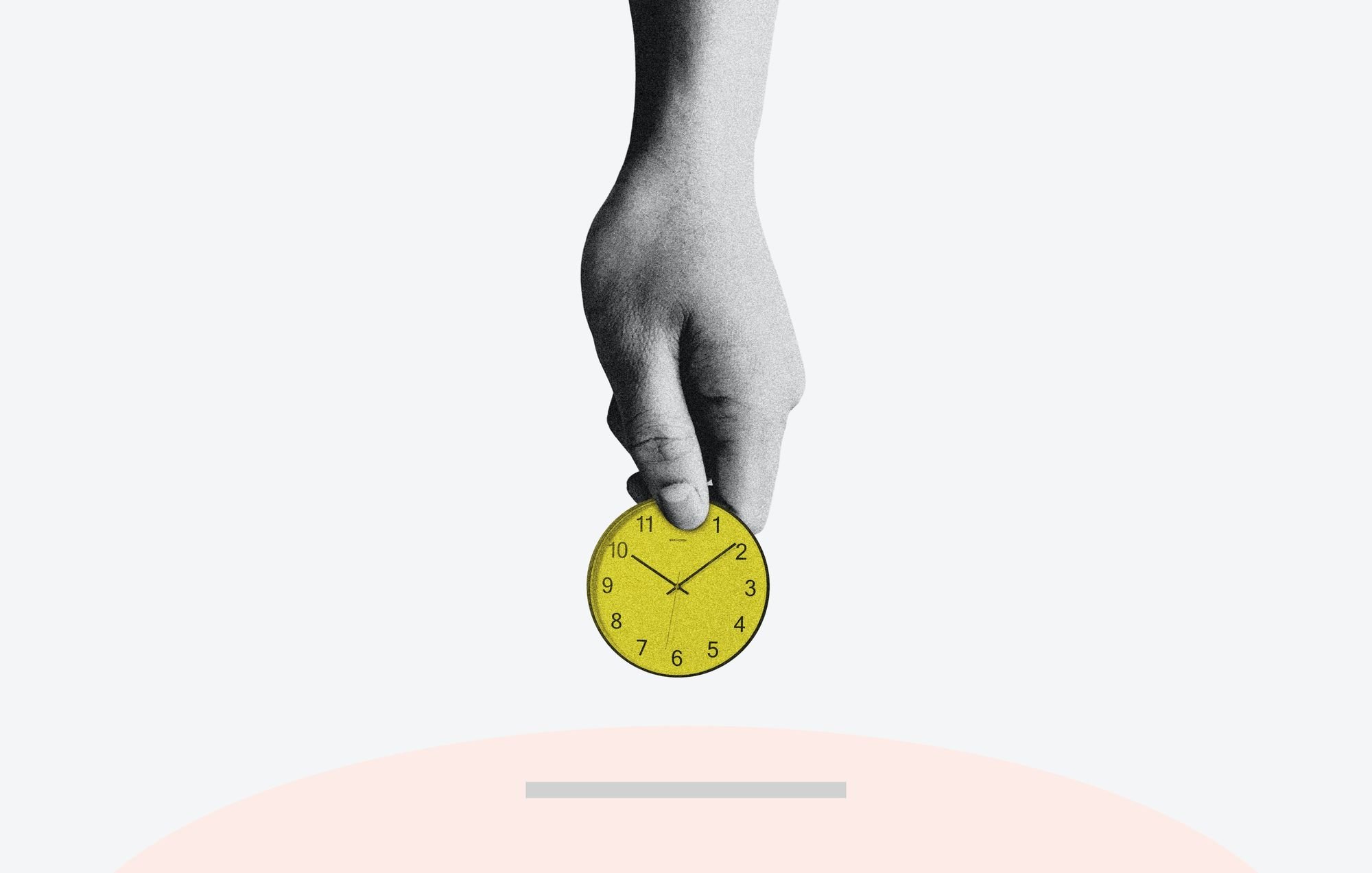
14 Must-Try AI Social Media Content Creation Tools in 2025
Learn how to leverage AI social media content creation tools and save valuable time in your social media marketing efforts.

Content Creator
Ogilvy's Creative Director, David Raichman, called AI “a force multiplier for creative expression,” and I couldn’t agree more.
I remember the countless times I’d be staring at the blinking cursor, waiting for inspiration to strike, only to be met by a nagging voice of doubt. That’s probably because the brain filters out many ideas before they can reach our conscious thoughts. This is when AI steps in, rescuing me from the creative rut.
Diving into the world of AI was initially out of sheer curiosity, but in the past year, it has transformed how I work. AI tools have helped me add a dynamic touch to my content, from writing captivating social posts to creating or editing eye-catching images. It has also helped me double my social media content production.
Try Buffer for free
140,000+ small businesses like yours use Buffer to build their brand on social media every month
Get started nowIn this piece, I’m sharing a select few AI tools that I've found quite useful, and surely you will too.
How to save time in social media content creation with AI
Whether you're a content creator, a marketer, or a business owner, the pressure to consistently deliver engaging content on social media can be overwhelming.
AI content creation tools can help you here, especially when saving time in creating social media posts. These tools leverage artificial intelligence (AI) and natural language processing (NLP) technologies to assist in creating, optimizing, and managing content for various social media platforms.
Here are some ways AI helps you save time in social media content creation:
- Suggest content ideas and even generate text, reducing the time spent brainstorming and writing
- Create and enhance visuals for social posts, eliminating the need for extensive manual editing
- Suggest trending and relevant hashtags and emojis
- Translate content into multiple languages, expanding your reach to global audiences
- Extend the life of valuable posts through content repurposing
- Analyze engagement metrics, providing actionable insights to refine your content strategy
- Monitor competitors' social media activities and provide insights into their strategies
- Schedule and automate posts to go live at optimal times, without manual intervention
Designed to be your creative assistants, AI tools can inspire social post ideas and automate content generation, taking care of everything from writing text and recommending hashtags to image creation.
Some AI tools can also help with social listening, competitor analysis, content personalization, and other repetitive tasks involved in social media marketing. They can save you hours of effort, giving you more time to focus on other aspects of social media management — strategizing and building meaningful connections with your audience.
At a glance: The 15 best AI social media content creation tools
Jump to section:
- Buffer’s AI Assistant – for endless post variations, content repurposing, and more
- Narrato AI Content Genie – for social media (and blog) content on auto-pilot
- 3. HubSpot AI Social Media Caption Generator – for getting catchy social media captions instantly
- Mentionlytics – for monitoring conversations in real-time
- Meltwater – for capturing every brand mention across social
- Predis.ai – for granular analysis of best and worst-performing competitor content on social
- Rival IQ – for deep competitor analytics to make better social media content decisions
- Unmetric - for competitive benchmarking to improve your social strategy
- Canva – for creating social media graphics with ease
- Let’s Enhance – for AI-powered image enhancement
- Pictory – for creating AI-generated videos for social
- Supermeme.ai – for turning text into memes
- Picsart – for generating high-quality GIFs with AI
- Kapwing AI Meme Generator – for creating relatable, AI-generated memes
Automated social media caption or text generation
Words can be incredibly powerful. They allow you to tell a story, share experiences, and connect with your audience on a deeper level. But if you find yourself wracking your brains for hours trying to come up with the right words for your social media post, you might be spending more time on it than you should.
AI writing tools can automatically generate captions, headlines, and other text-based content for your social posts within seconds. The tools analyze your input, which may include audience information and brand preferences, to craft contextually relevant content that will resonate with your target audience.
Whether you need to promote a new product, share industry insights, or simply want to connect with your audience, automated text generation can save valuable time while keeping your social media game strong. Here are three AI tools to help you here:
1. Narrato AI Content Genie - Social media (and blog) content on auto-pilot
Narrato AI Content Genie is your personal content marketer that auto-generates social and blog content every week. This tool takes your website URL and themes as input and serves 20 to 25 pieces of social media and blog content weekly to choose from. You can also easily edit and publish these from Narrato.
Narrato's other AI social media content generator tools include custom social media content generation templates (social posts from URLs, themes, notes, and more), a memes generator, a Twitter thread generator, a social profile content generator, an AI image generator, and a royalty-free images and GIFs search and download tool.
👉 Key Features:
- AI Content Genie: Generates fresh social posts (+ blog posts) on autopilot every week, complete with AI-generated content, hashtags, emojis, and images/GIFs. Chosen posts can be edited and scheduled/published directly from the platform. This was particularly helpful for me when working solo, as the tool served as my content strategist, creator, and social media manager - all rolled up into one.
- 15+ AI writing templates for social media content: Generates LinkedIn posts, Facebook and Instagram posts, and Twitter threads in various formats. You can also generate posts around a specific theme/occasion/quotes. It also offers templates for social media poll creation and meme idea generation. You can even generate video scripts for Reels and Tiktok.
- Customization and quality enhancement: All social content generation tools come with customization options where you can input your social media channel, tone of voice, length of the social post, and other parameters. Besides content generation, some AI writing templates and in-line AI options assist with content improvement, simplification, paraphrasing, and turning paragraphs into bullets, etc.
- AI Image Generator: Generates unique images for social posts in a variety of styles using text prompts.
- AI Chat: Generates creative ideas for social posts based on your custom prompts. Can be used for calendar planning, strategizing, storytelling ideas, and more.
- Multi-platform support: Generates relevant content for Facebook, Instagram, LinkedIn, and Twitter, customizing and tailoring the content for each platform.
- Social media planning and scheduling: Offers a built-in social media calendar for planning and organizing social posts. Content can be scheduled/published to some social media platforms or CMS, or through Zapier connecting to industry-standard social schedulers like Buffer, etc.
🤔 Why go for it? Narrato AI Content Genie and social media content generator is an all-in-one solution for social media content planning, creation, and publishing, offering everything you need under one roof. It also helps with content planning, SEO, and creation for blogs, web copy, emails, and more, with 100+ AI templates and a host of other powerful tools.
2. HubSpot AI Social Media Caption Generator - Get catchy social media captions instantly
HubSpot's AI Social Media Caption Generator is another useful AI-powered content generation tool that has helped me create catchy social media captions. It's great for when you need quick captions to go with your visuals. Simply provide a short post description, a few details about your audience, and the desired tone, and you'll get your social media copy.
👉 Key Features:
- Personalized captions: Generates social media captions that align with your brand personality and appeal to your audience. Test out multiple prompts to create multiple variations of copy.
- Automated social copy generation: Repurposes basic social post copy into trivia, polls, and question-based captions to enhance engagement.
- Supports multiple social media channels: Creates engaging captions for Instagram, Twitter, Facebook, and LinkedIn.
- Built-in reporting: Create, publish, and track social posts from Hubspot's dashboard. Plus, you can identify your top-performing content, analyze audience trends, and optimize your posting times.
🤔 Why go for it? HubSpot AI Social Media Caption Generator can be a good choice if you're looking for quick social media captions, but it doesn't come with many customization options.
3. Buffer’s AI Assistant - Endless post variations, content repurposing, and more
Buffer’s AI Assistant can whip up new posts, repurpose old ones, and even spark new ideas for creating click-worthy social posts for any platform at any scale. You only need to give it a few words, and the AI tool will generate relevant content for you within seconds. I find it quite useful for quick ideation, especially when I'm stuck in a creative rut.
👉 Key Features:
- Personalized social media posts and ideas: Generates viral social media content ideas personalized to your niche and target audience. The AI assistant can also create personalized posts for different social media channels and audiences, capitalizing on the latest trends.
- Brand consistency: Allows you to define the tone and style of social media posts, ensuring a consistent brand voice across channels.
- Content translation: Translates your social posts into different languages.
- Content repurposing: Turns your long-form content into bite-sized social media posts, and repurposes those posts for other social media channels. The AI assistant can extract key points and concepts to allow for faster and more efficient content repurposing.
- Audience engagement: Analyzes audience's comments and inquiries and gives you quick AI-generated responses to enhance social media engagement.
- Test social posts: The AI assistant can generate endless post variations for you to experiment with and run A/B tests to determine the most effective approach.
- Supports multiple platforms: Generates content for various social media platforms like Twitter, TikTok, Instagram, Facebook, Pinterest, and more.
- Social media scheduling: Streamline social media content publishing with calendar and preset publishing schedules.
🤔 Why go for it? Buffer AI Assistant can help you overcome creativity fatigue and make social media content creation faster and more efficient.
⚡️Bonus: Buffer has a free AI social media post creator that you can use to spin up your next piece of content in seconds — no sign-up or login required.
AI-powered social listening
When you're creating social media content, think in terms of striking up a conversation, not broadcasting your message. Content that is helpful to your audience and addresses their pain points and preferences will always be more engaging. So, it becomes important to analyze all the conversations, mentions, and trends on social media and track how your audience engages with social media content. That's where AI social listening tools come in.
These AI tools can give you the inside scoop on audience sentiment, helping you build a social media content creation strategy that hits the bullseye. Around 16 percent of organizations around the world are already using AI for sentiment analysis.
Some AI tools that can help you with social listening are:
4. Mentionlytics - Monitor conversations in real-time
Keep an eye on social mentions across popular social media platforms and the web, and get all the valuable insights you need. Mentionlytics is an AI-powered social listening tool that analyzes online conversations using advanced algorithms and big data analysis. It can help you stay on top of important stats like audience sentiment, engagement, reach, share of voice, and follower growth.
👉 Key Features:
- Social media monitoring: Monitors brand mentions, specific hashtags, or any other phrases related to your brand on all major channels, including Facebook, Twitter, LinkedIn, Instagram, and more.
- Web monitoring: Monitors brand mentions across blogs, news sites, forums, and other online sources.
- Sentiment analysis: Helps in gauging audience sentiment, and gives you an overview of positive or negative reactions towards your brand.
- Report builder: Drag-and-drop report builder allows you to customize your reports with actionable data, graphs, and more.
- Identify influencers: Find the top influencers in your niche to leverage them for influencer marketing.
- SIA: Mentionlytics' Social Intelligent Assistant (SIA) serves up practical and tailored brand advice just for you.
🤔 Why go for it? If you need personalized brand insights across both social media and the web, then consider trying out Mentionlytics AI-powered social listening tool.
5. Meltwater - Capture every brand mention across social
Meltwater is an all-in-one social intelligence solution that comes with a comprehensive suite of tools for social listening and analytics, media monitoring, trend tracking, sentiment analysis, influencer identification, and more. It can gather data from various online channels, including popular social media platforms like YouTube, Pinterest, Twitch, Reddit, WeChat, Douyin, and Twitter.
👉 Key Features:
- Media Intelligence: Highlights hidden insights about your market and brand, helping you build your voice of share.
- Social Listening: No data caps or limits on social listening. Gives you historical brand data from a 15-month rolling archive.
- Sentiment Analysis: Uses smart algorithms to analyze the sentiment behind all your online content, including your social media posts and articles.
- Trend Tracking: Helps you keep up with the latest trends and topics in your industry so you can adjust your marketing strategies based on what's relevant to your brand.
- Real-time Alerts: Stay informed about important mentions, trends, or events with customizable alerts.
- Reporting and analytics: Create custom reports that show all the important social media insights, charts, and metrics. Also comes with an automated regular reporting feature.
🤔 Why go for it? Meltwater is a comprehensive social intelligence solution that could be a good choice for unrestricted social listening across various online platforms, including some niche social media channels.
AI-powered competitor analysis
To level up your social media content creation game, it's crucial to keep tabs on what your competitors are up to. AI-powered competitor analysis can help you pinpoint their weaknesses, strengths, and chances for growth, which you can then leverage to your advantage.
If you're looking for some AI-powered tools to analyze your competitors' social media strategies, content performance, and audience engagement, we've got three excellent suggestions to get you started -
6. Predis.ai - Granular analysis of best and worst-performing competitor content on social
Predis.ai is an AI-powered social media marketing platform that can help you figure out what type of content is most effective for your audience by decoding your competition's marketing strategy. It currently offers competitor analysis for Facebook and Instagram, with support for more platforms like LinkedIn, Twitter, TikTok, Pinterest, and YouTube on the way.
👉 Key Features:
- Granular competitive analysis: Analyze your competitor's social media content to see which posts are hitting the mark and which ones are falling short. It can also help you understand their content distribution patterns. This valuable info can help you gauge if your upcoming campaign ideas are on the right track. Plus, you get an overview of all the important metrics, like average likes/comments, number of followers, engagement rates, etc.
- Hashtag analysis: Reveals the hashtag sets that the competitors are using in their social posts.
- Reports: Generate reports with useful insights on competitor behavior and industry trends to develop actionable social media strategies.
🤔 Why go for it? Predis.ai can help you gain an edge over your competitors through granular-level social media competitive analysis, in which you get to learn about their social media marketing successes as well as failures.
7. Rival IQ - Deep competitor analytics to make better social media content decisions
Stay ahead in the game and make informed decisions about your social media content strategy with Rival IQ. This competitor analytics tool can help you uncover your competitors' strengths and weaknesses with comprehensive benchmarking data. With this tool, you get a complete picture of your brand's performance on social.
👉 Key Features:
- Always-on competitive benchmarks: Understand your social media metrics better by putting them into a comparative context.
- Competitive social media analytics: See where your competitors are focusing their efforts with always-on social post monitoring. Gives you an option to compare your social performance against specific competitors or all competitors in the industry.
- Custom dashboards: Fully customizable dashboard templates make evaluating your social performance against competitors a breeze.
- Boosted post detection: Uses machine learning to figure out if a rival has boosted a Facebook post. This way, you'll be able to jump into action or replicate their strategy quickly.
🤔 Why go for it? If you're a business or marketer interested in analyzing competitor social media posts in bulk, then Rival IQ could be a great tool for you.
8. Unmetric - Competitive benchmarking to improve your social strategy
Unmetric is a competitive benchmarking tool that uses AI to monitor and track your competitors' and top brands' social media activities. It can provide relevant insights about their social media strategies, from the type of content they're creating to the hashtags being used, helping you step up your own social game.
👉 Key Features:
- Competitive benchmarking: Track your performance, identify patterns, and assess the effectiveness of your social strategy. Keep an eye on your competitors to gain insights from their successes, mistakes, and innovations.
- Competitive intelligence: Uncover what's currently striking a chord with social media audiences by filtering your competitor's organic and paid content based on engagement.
- Automated reporting: Generate reports with your social KPIs for any social media channel or time frame.
- Creative content ideas: Find inspiration for your social media content, and gain insights from over 100,000 brands on trending keywords, topics, events, and holidays.
- Supports all major social networks: Offers social media analytics for all important social media platforms, like Facebook, Instagram, Twitter, and YouTube.
🤔 Why go for it? Unmetric could be a useful AI-based competitor analysis tool for making real-time decisions by comparing, benchmarking, and analyzing your social performance.
AI-generated visuals
Images and videos are crucial in social media content. In fact, they're way more engaging than plain text posts on pretty much every internet platform. On LinkedIn, posts with images get 98 percent more comments, while on Twitter, including visual content makes tweets three times more likely to attract engagement.
But it's not enough to just slap on any old image. Quality visual content is key. That's where AI comes in. With AI algorithms, you can create stunning visuals like images, infographics, and even branded videos tailored to your brand's style. AI-powered image and video editing tools might offer features like automatic background removal, image retouching, and even generating visuals based on text descriptions. So, save yourself some time and try out these three AI-powered tools for visual generation -
9. Canva - Create social media graphics with ease
Canva is a popular graphic design tool that helps content creators and marketing teams create beautiful visual content in seconds. With over 100 templates and social media layouts, you can create eye-catching designs for Facebook, Twitter, Pinterest, Instagram, and Google+. And now, they've added a slew of AI features to their platform to make graphic designing even simpler and more efficient.
👉 Key Features:
- 100+ social media layouts: Hundreds of professionally designed social media layouts for every social media platform, from TikTok to Twitter.
- 600k+ pre-designed templates: Customizable templates for a variety of social media posts.
- Magic Design: AI tool that turns a text prompt into a custom social media post design.
- Text-to-Image: Creates unique AI-generated images to add to your social posts
- Magic Write: Generates text for the social media post graphic (or the social post copy)
- Magic Edit and Magic Eraser: Allows for one-click image editing where you can modify, add, and replace elements from images, and remove any unwanted elements.
- Magic Resizer: One-click image resizing tool makes it easier to create designs suitable for different platforms.
- Drag-and-drop editor: Easy-to-use editor with a content library offering 100M+ graphics, photos, videos, fonts, and audio.
🤔 Why go for it? Canva is an intuitive tool that lets you experiment with graphic designing at your own pace. The best part is that it doesn't involve a steep learning curve, allowing everyone to create social media graphics quickly and efficiently.
10. Let’s Enhance - AI-powered image enhancement
Let’s Enhance uses advanced AI technology to upscale and boost the resolution of your images. With its powerful Super Resolution machine learning algorithm, the tool maintains the finest details in images, removing any pixelation or blur, to give you high-quality images for your social media content.
👉 Key Features:
- Image Upscaling: Enhances image resolution by up to 16 times without compromising quality.
- Image Enhancement: Improves image quality by fixing pixelation, blur, lighting, and colors, and getting rid of any visual artifacts.
- Facial and text Sharpening: Helps in enhancing the finer details in text and faces within images.
- AI Art Generator: Transform your words into stunning high-resolution images, allowing you to create one-of-a-kind AI art for your social posts.
🤔 Why go for it? Let's Enhance is an easy-to-use AI tool that could help you improve the quality of your visual content with minimal effort.
11. Pictory - Create AI-generated videos for social
Pictory is an AI tool transforming video creation for social media by helping users create engaging videos from text. It also offers the option to edit existing videos using text, making it way easier to repurpose content for different platforms and for different audiences.
👉 Key Features:
- Script-to-Video: Converts scripts into videos, complete with visuals, transitions, and AI-powered voiceovers.
- Article-to-Video: Transforms written content (articles and blog posts) into videos for sharing on social.
- Edit videos using text: Allows text-based editing of existing videos and makes it easier to create short video clips.
- Visuals-to-Video: Creates custom videos using uploaded media files (videos and photos).
- AI Voiceover: Offers a variety of AI-powered voice options to add voiceovers to videos, and comes with a voice sync option that automatically syncs text with voiceover.
- Customizable templates: Offers a selection of templates for various themes and styles, simplifying video creation.
- Highlights: Automatically identifies and highlights key points in videos. Useful for creating summaries or extracting important clips from longer videos.
- Stock media library: Provides a large library of stock videos and images.
🤔 Why go for it? Pictory offers a comprehensive video marketing toolkit packed with beautiful AI features to simplify video content creation for social.
AI meme generation
What's in a meme? A lot, I'd say. Memes have a way of bringing people together through humor. They're way more popular than your regular social media graphics. An NYU study found that memes get 60 percent more organic engagement than regular posts.
Given the increasing popularity of meme marketing, it's no surprise that technology has jumped on the bandwagon. There are many AI tools to curate and create memes tailored to current trends and user preferences. I've found these three to be pretty useful -
12. Supermeme.ai - Turn text into memes
Supermeme is an AI tool that merges OpenAI’s GPT-3 with a cool collection of handpicked images and GIFs to create shareable memes, with witty captions and appropriate meme templates. Whether you're looking to turn text into memes or GIFs, or want themed memes for a specific occasion, this tool offers numerous features for meme generation.
👉 Key Features:
- Text-to-meme: Gives you a bunch of memes to use from simple text prompts.
- AI GIF memes: Creates hilarious GIF memes by matching thousands of GIFs with the perfect captions to fit your text prompt.
- Themed memes: Generates relevant memes on any topic provided.
- Custom memes: Upload your image and turn it into a custom meme using AI.
- 1,000+ meme templates: Offers thousands of specially curated meme templates that are professionally usable and come without any watermarks.
- Minimalistic meme editor: Makes it easier to add and modify text, adjust font size, and make necessary tweaks in memes.
- Multi-language supports: Creates memes in over 110 different languages.
- Custom watermark: Option to add custom watermarks to brand your AI-generated memes.
🤔 Why go for it? Supermeme could be a great tool for creating customized memes quickly and effortlessly.
13. Picsart - Generate high-quality GIFs with AI
Picsart’s AI GIF Generator is a recent addition to the AI-powered image editing tool. This is not your basic tool that combines AI-generated captions with pre-made GIFs to create memes. Instead, it creates entirely new GIFs using text prompts.
👉 Key Features:
- Text-to-GIF: Uses AI to create unique GIFs by stitching together frames based on your text prompts. Fine-tune the AI-generated GIFs using thumbs-up and thumbs-down options.
- GIF style options: Wide variety of moods, styles, and art options to cater to different creative preferences.
- AI art generator, AI image generator, and AI video generator, with many other features for image editing.
🤔 Why go for it? Picsart could help you create GIF memes that are uniquely yours.
14. Kapwing AI Meme Generator - Create relatable, AI-generated memes
Kapwing's Meme Maker is another AI tool that helps in creating hilarious memes effortlessly. I've used this tool to whip up images, GIFs, and video memes quickly. It offers a vast collection of meme templates to choose from and allows you to import your own content to create memes.
👉 Key Features:
- AI meme generator: Generates six variations of memes using your text input. Offers the option to change caption and add animation, text, or even music.
- Memes from images and videos: Choose from image and video meme templates, or upload your own image/video files to convert them into memes on Kapwing's editor.
- Huge meme template library: Provides a large library of meme templates on various classic and trending topics. Also offers blank templates to allow for more customization.
- AI image generator, AI video generator, and a bunch of other AI tools.🤔 Why go for it? Kapwing's meme generator offers both AI-generated memes and the ability to create custom ones from scratch.
Wrapping Up
Time is precious, and AI can help you maximize every second of it! Take it from me, I used to spend hours on end crafting the perfect social media post. But once I dipped my toes into the world of AI-powered social media content creation? Game changer. 🙌
Since I started using AI for social media content creation, I’ve seen two major positive changes:
- It has drastically improved the quality of my content
- It is helping me maintain a consistent posting schedule
We’ve also tested and curated several lists of different AI tools that can support your creativity:
- The 7 Best AI Video Tools for Creators and Marketers, Tried and Tested
- 8 of the Best AI Writing Tools to Help You Work Smarter, Not Harder
- 7 of the Best AI Image Generators for Creators and Marketers + Example Images
- 8 of the Best AI Productivity Tools to Help You Optimize How You Work
So, if you’re looking to make your marketing life easier too, check out these 14 amazing AI tools I’ve listed here, and see which ones work best for you. Honestly, you'll wonder why you didn't hop on board sooner – I know I did!
Try Buffer for free
140,000+ small businesses like yours use Buffer to build their brand on social media every month
Get started nowRelated Articles
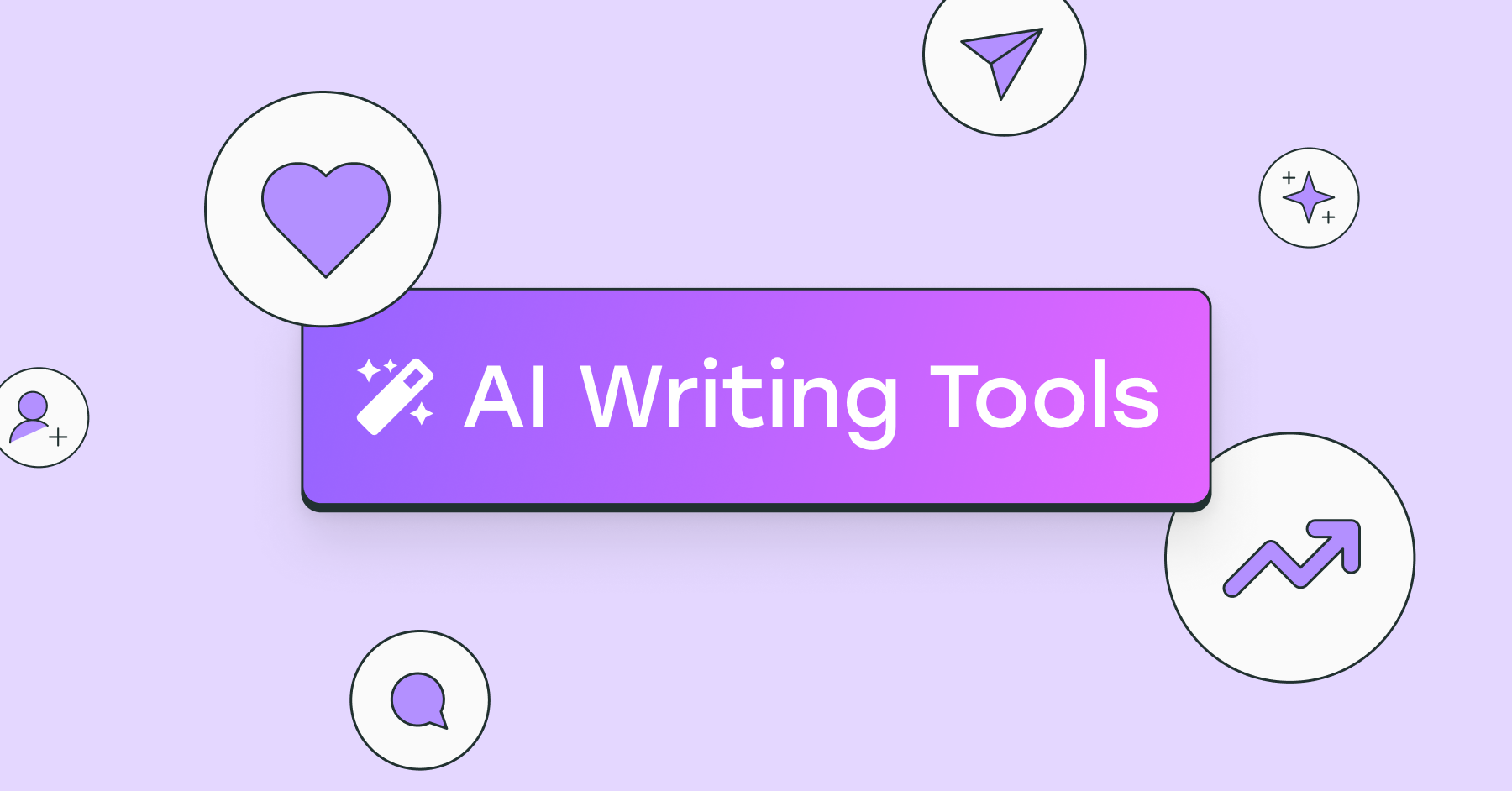
I’ve put dozens of AI writing tools to the test — here's a deep dive into my favorite AI writing generators and who I think they’ll be most useful for.

We've rounded up 26 free Instagram tools for creators, marketers, and small businesses

Tried and tested: These AI image generators consistently delivered the best results. Here's a look at how they work, how much they cost, and how they handled a specific prompt.