
Buffer for Pinterest: Easily Schedule Your Pins, Manage, and Measure
Former Director of People @ Buffer
Pinterest is such a great platform for finding inspiration or researching brands and products..
With more than 498 million users and over 1.5 billion Pins saved every week, there’s always something new to cook, craft, buy, read, or be inspired by on the social network for visual content.
For businesses or individuals looking to build or grow a presence on Pinterest, consistently posting valuable and interesting Pins is a great Pinterest marketing strategy to help people discover and share your Pins.
Buffer has officially partnered with Pinterest to give you a Pinterest scheduling tool that makes it even easier to Pin consistently, measure your progress, and set your own course for Pinterest success.
All Buffer customers can post and schedule to Pinterest, in addition to social media platforms Facebook, X/Twitter, Instagram,LinkedIn, TikTok, YouTube, Google Business Profile, and Mastodon. Hooray for one-stop social media management!
Buffer + Pinterest: How do you schedule Pinterest posts?
We wanted to create a way to schedule Pins that feels as simple and fun as Pinterest itself. Using Buffer for Pinterest, you can:
- Pin from anywhere on the web, or upload your own image
- Create a variety of unique daily Pinning schedules customized just for you and your content calendar
- Track and measure repins, likes, and comments
Adding a Pinterest account to Buffer
Authorizing your Pinterest account with Buffer is a quick process. First, log in to Pinterest with the account you’d like to connect — whether it’s personal or a Pinterest business. Then head on over to Buffer.
If you’re new to Buffer, hi there! We’ll walk you through the whole process, step by step..
If you’ve got an account with us already, head to your dashboard. On the left side, you’ll see an option to connect more profiles and pages. Choose Pinterest and then click the Authorize button. Buffer will do the rest and get you all set up with some posting times in place.
Create Pins and schedule Pinterest Pins with Buffer
Scheduling a Pinterest image through Buffer takes just a few clicks. The simplest method might be to install one Buffer’s handy browser extension that makes sharing a snap.
Once you do, you should see a blue “Share Image” button as you hover over any image on a page. Here’s an example:
Click this button, or right-click on the image you’d like to share, and you’ll see a drop-down menu with the options to “Create Post” or “Save For Later.” This brings up the Buffer tab where you can choose Pinterest as your social media account of choice, then choose the board you’d like to share to.
By default, Buffer pulls in the article’s headline and link as your Pin’s description. Within our composer, you can easily crop your photos, choose the Pinterest board you’d like to share to, and add a destination link, pin title, and description.
Let’s see this scheduling feature in action:
With the Buffer browser extension installed, you’ll also be able to find great content on Pinterest and queue up a new Pin to share later. Hover over any image you see on Pinterest, and you’ll see the Buffer icon on the bottom right like so:
Click it to pull up a Buffer tab where you can choose your board and share your Pin.
The Pin will go into your queue as a scheduled post! (One note here: It won’t look quite the same as a repin from Pinterest itself; more like content you’re Pinning for the first time.)
Finally, you can also upload a new image from your computer to schedule through the Buffer dashboard.
Optimizing your Pinterest schedule
Customize the specific times and days you Pin to create unique posting schedules just for you and your Boards to streamline your workflow.
In your Buffer queue, you can view, rearrange and edit your queued posts anytime based on your current content strategy.
Tracking the performance of your Pinterest content
You can view basic Pinterest analytics for each of your posts' metrics (repins) by heading to the Publishing tab and then the Sent tab.
On your mark, get set, Pin!
We can’t wait to hear how you’ll use this integration and our scheduling tool for your social media sharing. Ready to get started?
For even more optimization tips for using Buffer and Pinterest together, check out our guide on how to use Pinterest.
If you have questions or thoughts on how we can make the combination of Buffer and Pinterest even better, we’d love to hear them! Share in the comments below or email us at hello@bufferapp.com.
Try Buffer for free
140,000+ small businesses like yours use Buffer to build their brand on social media every month
Get started nowRelated Articles
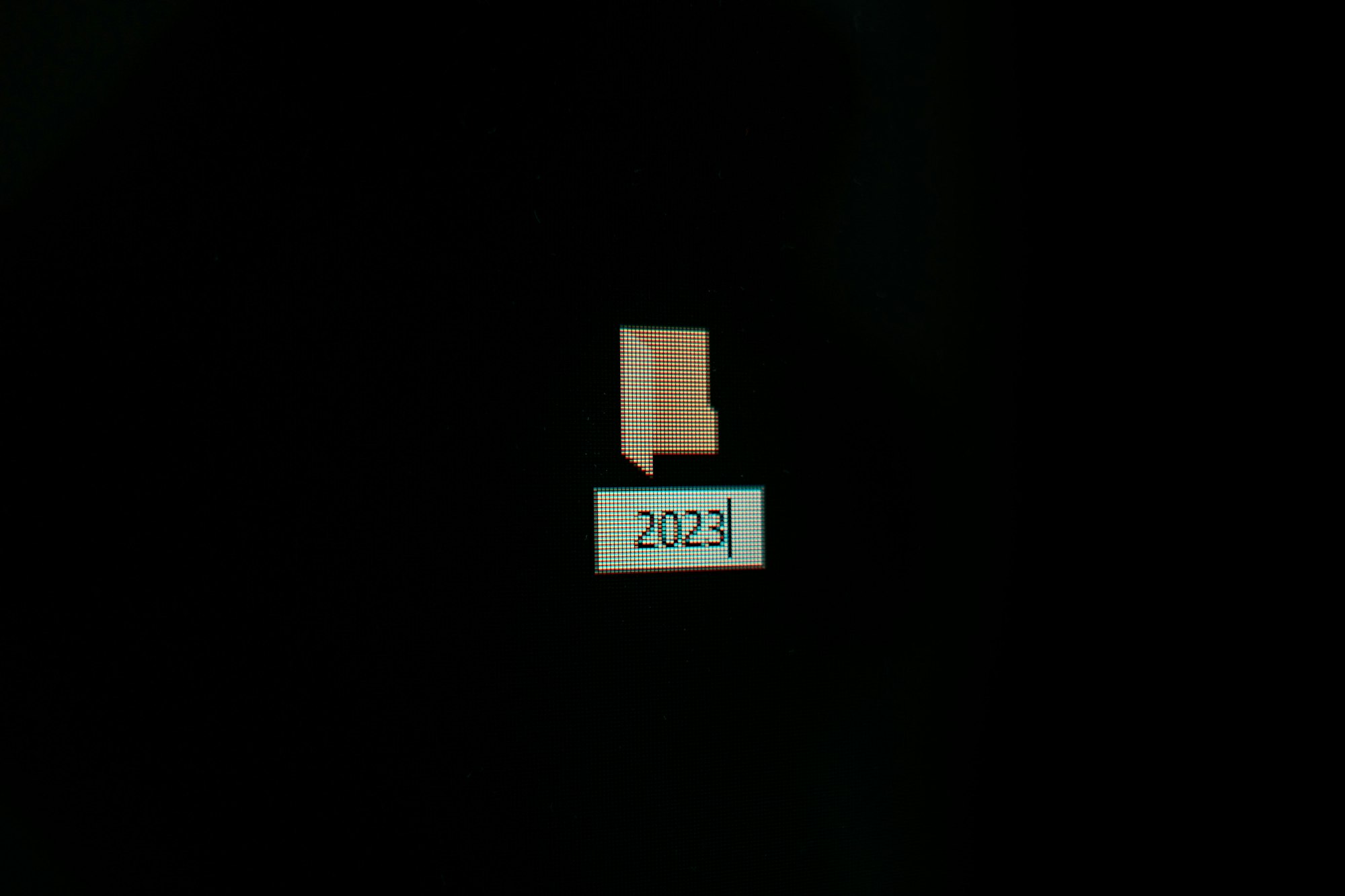
In total 26 new features were added to Buffer in 2023. Here are some of the things you may have missed—plus a look at what's to come in 2024.
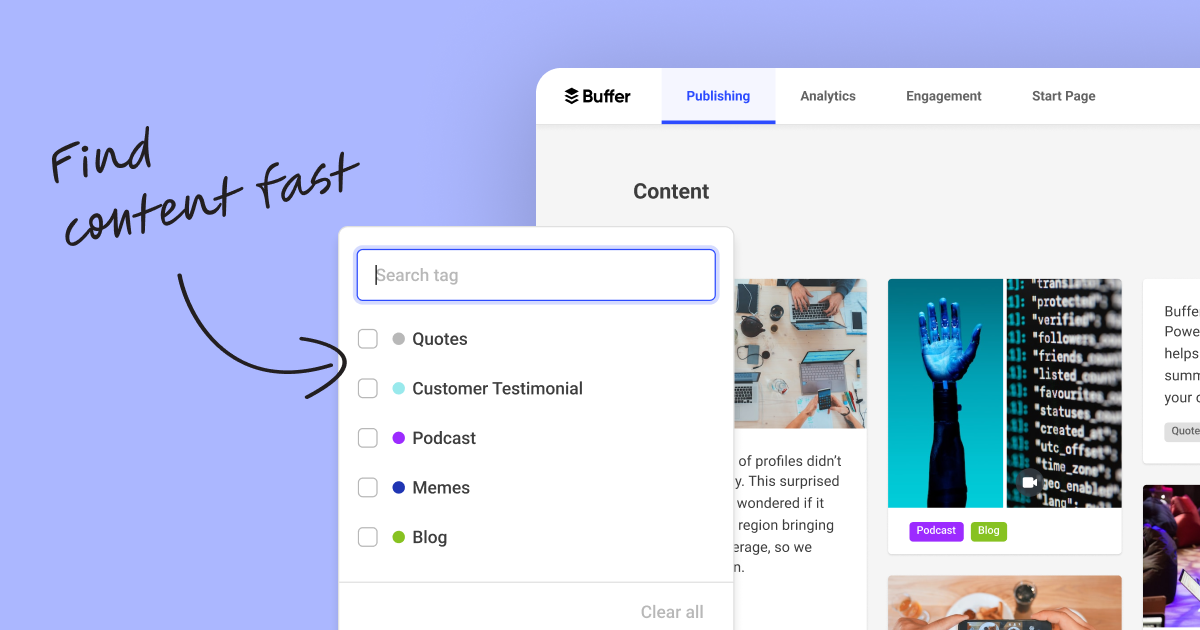
Organize all of your ideas in one place with Buffer's new tagging feature. Manage your creative output. Track the success of different types of content. And build a searchable library of content.
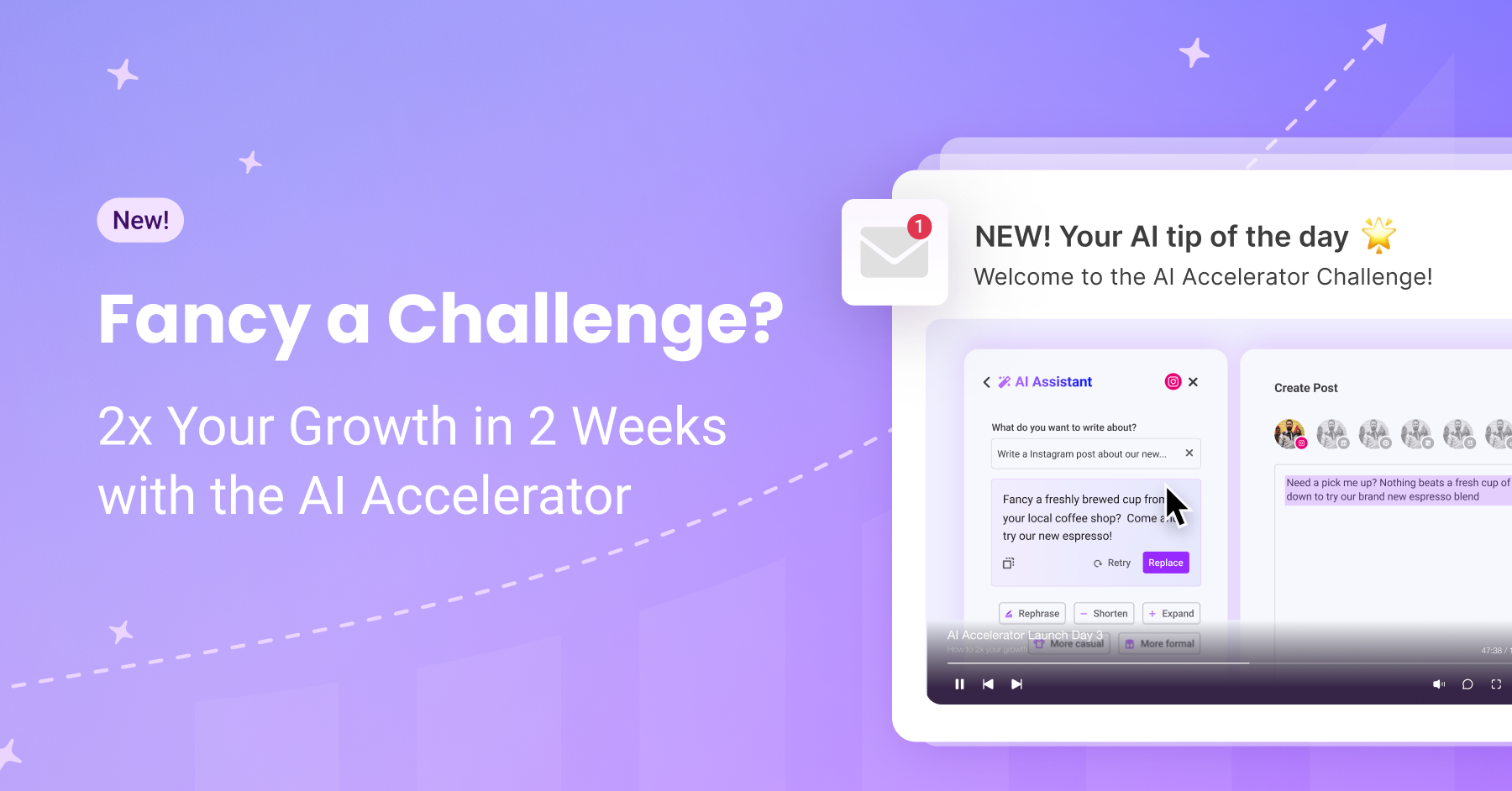
Fancy a challenge? Why not try to double your growth in two weeks? That’s the goal of the AI Accelerator, Buffer's bespoke video-based course that hundreds of creators and social media pros have joined. What’s the AI Accelerator? This isn't just another online course. It's a unique two-week journey curated by Buffer to help you level up your social media game. Here's a breakdown of what's included: 1. Eight AI Lessons: Dive into the world of AI and learn how to create posts that truly