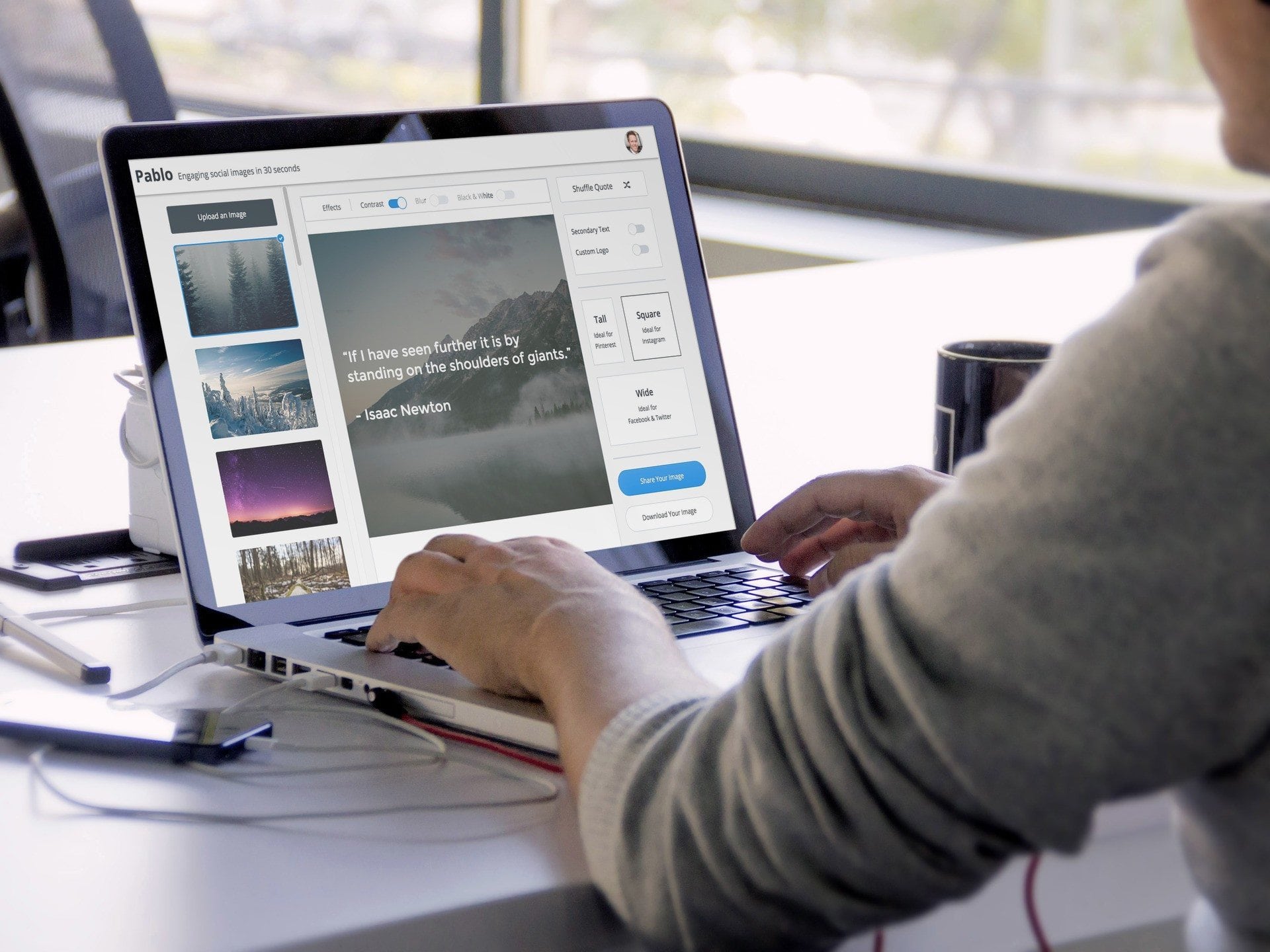
500,000 Beautiful Social Media Images Later: Introducing Pablo 2.0, Perfect Images to Fit All Networks
Former VP of Marketing @ Buffer
Since we launched our Pablo image creation product in the spring, Pablo designers have created more than 500,000 images!
And we’ve been excited to work toward making Pablo even more useful.
Today we’re thrilled to announce Pablo 2.0, the simplest way to create beautiful images that fit every social network perfectly.
We’ve expanded Pablo’s functionality to work with all social media networks – on top of Twitter, you can now create images with the perfect size and format for Facebook, Instagram, and even Pinterest. You can create the visuals, share them across all platforms and then analyze them with Buffer’s analytics to know how well they’re performing.
I’d love to share all the details about how Pablo 2.0 can best serve you and your social media marketing.

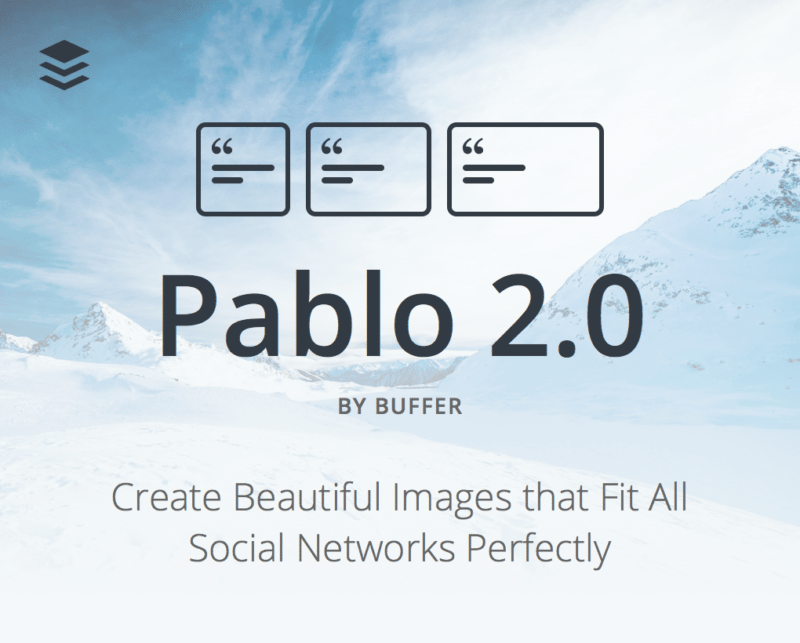
Ideal Images for Every Social Network
One of the most popular posts on the Buffer blog from the past few months is our resource on ideal image sizes.
This has me thinking: We’re all keen to know just what images work best on which networks!
We’ve sought to solve this problem a bit by making it simple and smooth to build a perfect social media image for every size and network — without needing to do any research or digging.
With new Pablo 2.0, we’ve got support for all the major image sizes:
- Tall & vertical: Ideal for Pinterest and Google+
- Short & horizontal: Ideal for Twitter and Facebook
- Square: Ideal for Instagram and LinkedIn
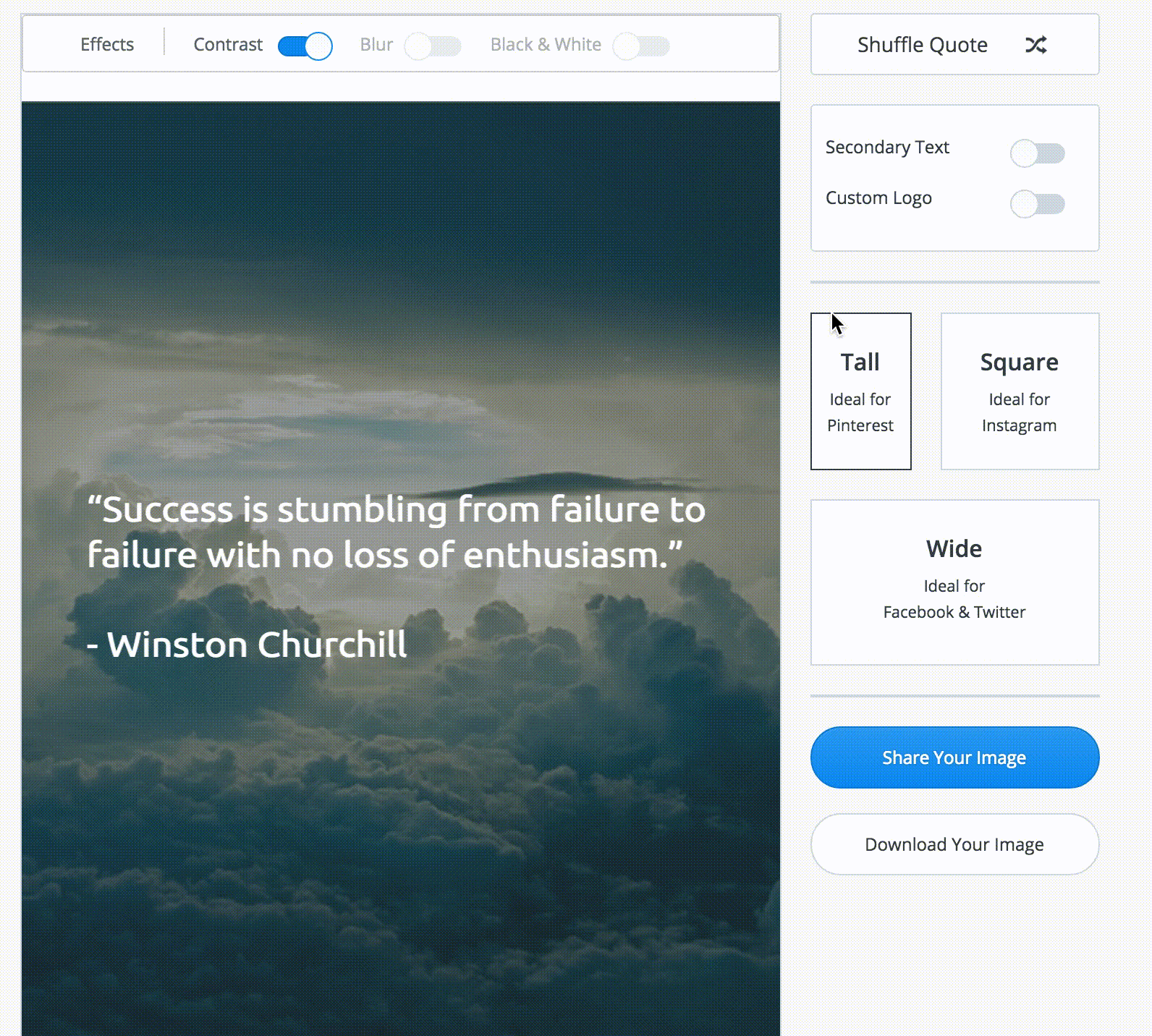
We’ve personally found the following sizes to be ideal for each individual social network:
- Facebook – 1,200 x 628
- Twitter – 1,024 x 512
- LinkedIn – 800 x 800
- Google+ – 800 x 1,200
- Pinterest – 735 x 1,102
- Instagram – 1,080 x 1,080
Pablo outputs image sizes at
- Horizontal – 1,024 x 512
- Square 1,024 x 1,024
- Tall – 734 x 1,100
We’ve had great success using these Pablo images for social media updates on all networks (and some of our latest research points to images being a source of maximum engagement). We’d love to hear what you discover by adding a Pablo to your next tweet, pin, or update!
Share and schedule straight to Pinterest
What we’ve found to be a challenge for our Pinterest marketing—and one we’ve heard that other Pinterest marketers share—is having a simple way to quickly create a beautiful, engaging Pin.
With the new layouts in Pablo, designing Pinterest images is a snap. The tall layout in Pablo is perfectly optimized for the ideal size on Pinterest, and you can quickly customize the text, background, and icon/logo on the image to look great.
Beyond creating the image, we also feel that Pablo goes above and beyond as a complete Pinterest solution for the entire Pinterest flow: creating pins, scheduling pins, and analyzing the results.
Here’s how the flow works for sharing and scheduling to Pinterest.
After building your Pablo image:
- Click the Share Your Image button.
- Select Pin to Pinterest from the list.
- The Buffer window pops up where you can select a Pinterest board and share and schedule right to Pinterest.

For following up on the analytics, you can log into your Buffer dashboard to check the comments, repins, and likes.
Build custom images to share on Instagram
We’re excited to include a new ideal image size for Instagram so that you can quickly create perfect Instagram pictures to share.
Now if you have an image idea to post to Instagram, you can jump right into Pablo and build an ideal Instagram pic, perfectly square and perfectly suited to post.
The Instagram process is a bit different than the flows for Twitter, Facebook, and Pinterest, with Instagram being such a great mobile platform. Here’s the quickest way we’ve found to get your beautiful images from Pablo to your Instagram feed.
After building your Pablo image:
- Click the Download Image button.
- Next step for uploading is to get the image to your phone. I find that one of the quickest ways to do this is to email the picture to myself or to add to Dropbox.
- Access the image from your phone and add to your camera roll.
- Open Instagram and select the photo to share!
Share and schedule straight to Facebook and Twitter
Not only can you build images for Twitter and Facebook right from within Pablo, you can also share and schedule directly to each network in the click of a button.
Here’s the flow for Facebook.
After building your Pablo image:
- Click the Share Your Image button.
- Select Share to Facebook from the list.
- A Facebook share box pops up where you can customize a message and share on your feed.
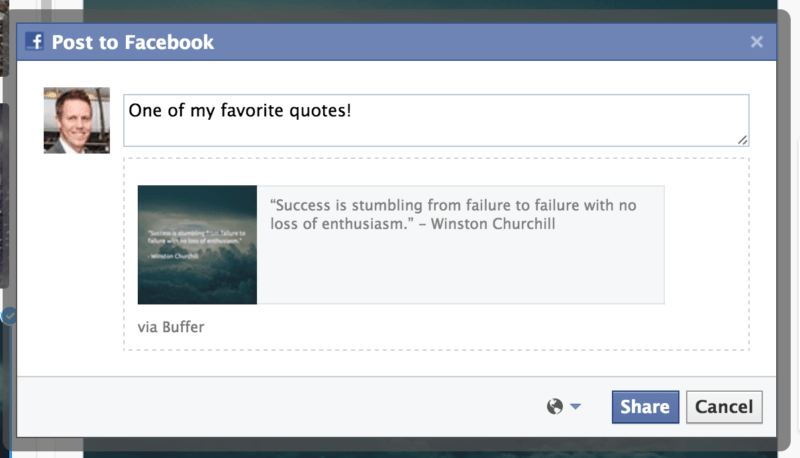
A similar flow works with Twitter as well. After building your Pablo image:
- Click the Share Your Image button.
- Select Send to Twitter from the list.
- The Buffer window pops up where you can share and schedule right to your Twitter feed.
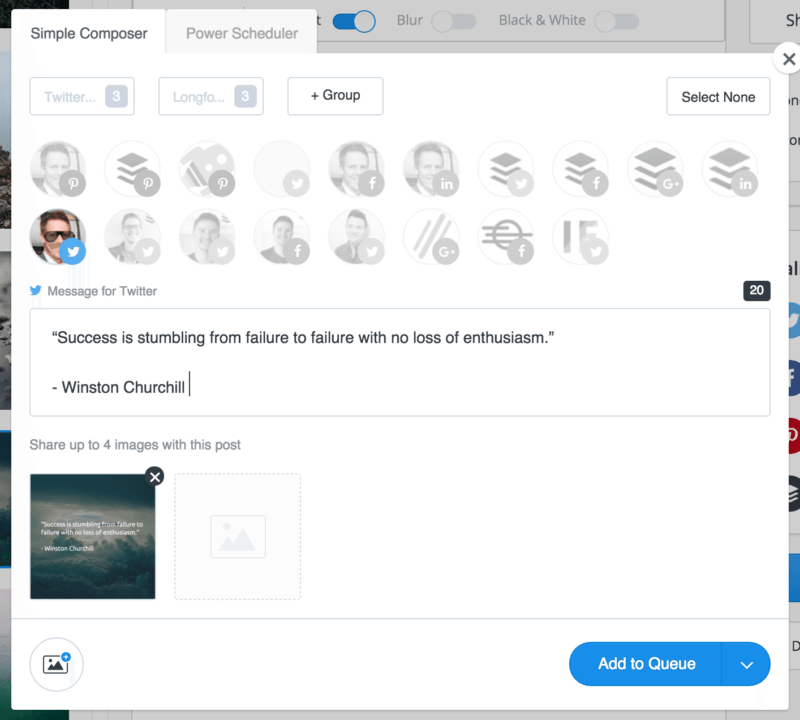
The text of the quote is prefilled into the Twitter message, too, so you can share the plain-text version of the quote as your update—or edit the update text to say whatever you want!
If you’re keen to share your Pablo right away, you can click the Buffer dropdown to choose either “Share Now,” which will send it right away, or “Share Next,” which will schedule for the next available slot in your Buffer queue.
See how far your Pablo images spread
We’ve found social media images to be so great and helpful for maximizing engagement. In some cases, we’ve seen up to double the engagement when sharing
One way to check to see the effect of images on your social media updates is to follow along with the analytics afterward.
With Buffer integration into Pablo, you can share a Pablo-created image right away to any social network by using the Share button, you can add it next in your queue, or you can schedule the image update for later on to land at the perfect time.
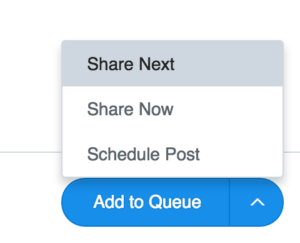
Buffer sends the image just how you’d like, and it stores all the clicks, reshares, comments, and likes that your update receives.
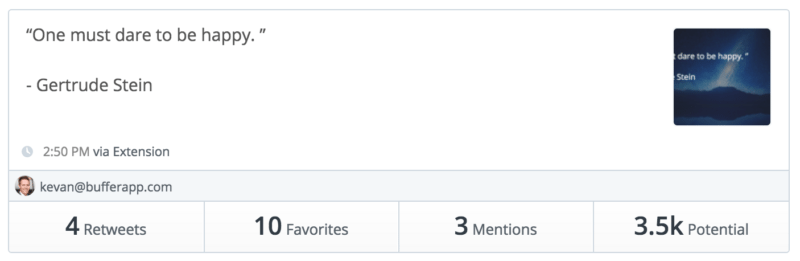
You can log into your Buffer dashboard after to see the performance of your update and how it compares to non-image updates as well.
Bonus: Access Pablo 2.0 from any web page
The Buffer extension now supercharges Pablo’s power, no matter where you are. With the extension installed, you can access Pablo from any web page and use the elements of the page as the elements of your next Pablo image.
Right-click on text anywhere on the web to use the text as the quote for your Pablo image.
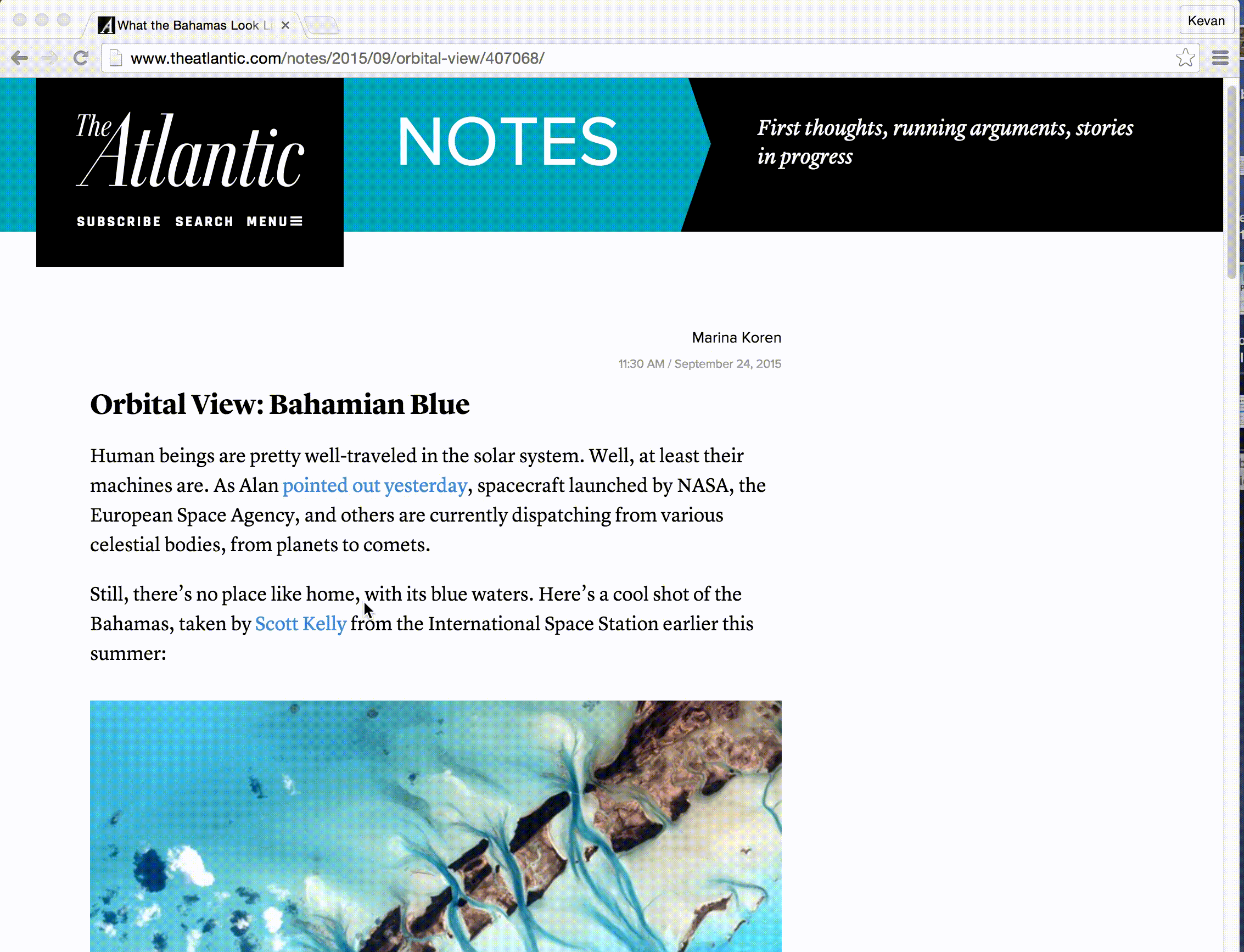
Right-click on an image anywhere online to make it your background for a new Pablo image.
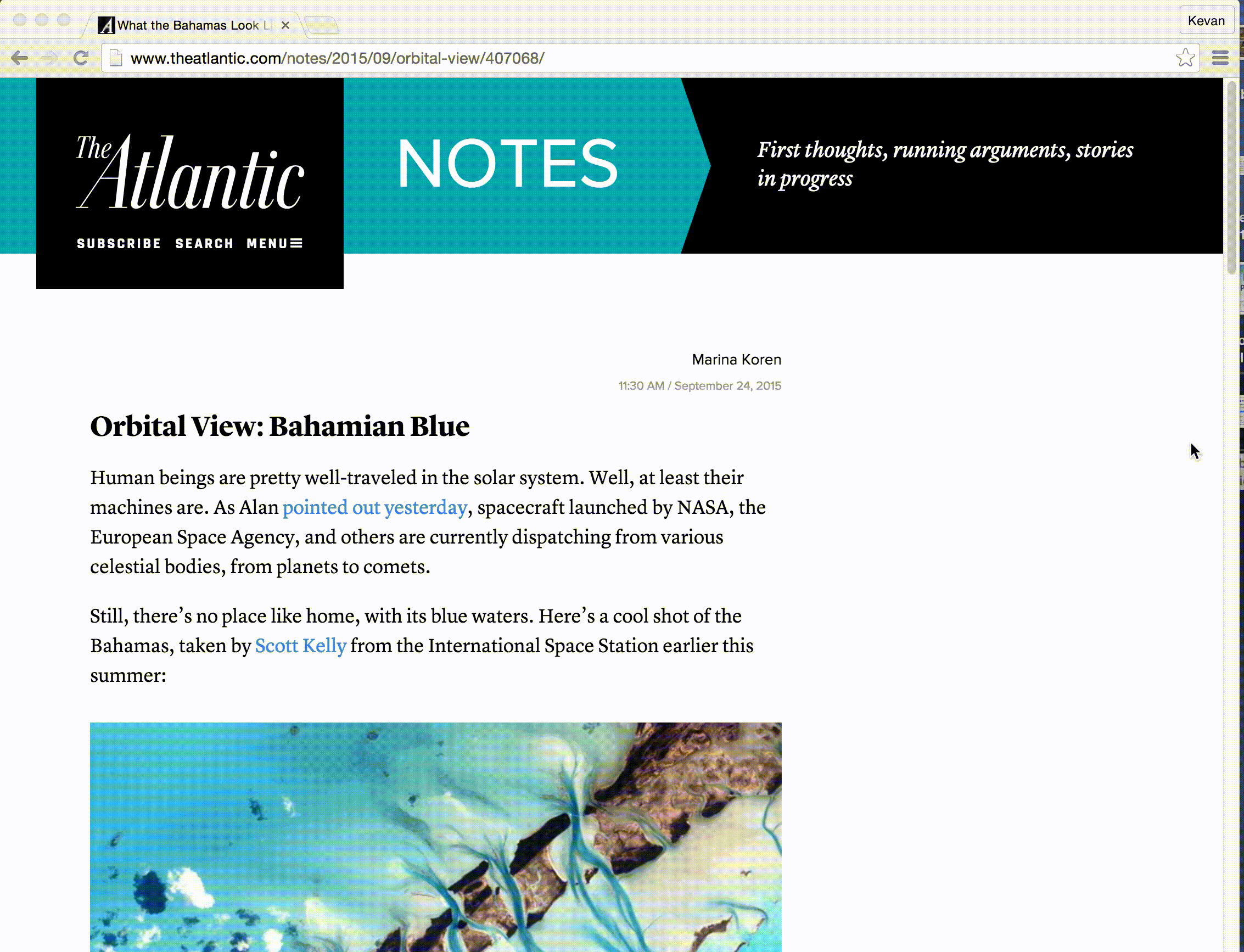
We find these shortcuts super handy for creating teaser images for blog posts or pulling a great quote out of a story for social sharing.
Additional new enhancements:
- Brand new layout: Redesigned Pablo with vertical image previews and a more intuitive design
- New text design styles: Want your text centered or right justified? Pablo’s gotcha covered.
- More quotes: We’ve added 50+ inspirational quotes that you can add directly to a Pablo image.

We’d love to see what you create!
It’d be amazing to have your feedback on this latest edition of Pablo and to see the awesome social media images that you design!
We’d love to encourage any thoughts at all here in the comments and to invite you to follow the discussion over at Product Hunt as well.
Grateful for the chance to share this and help make your social media sharing a little big smoother!
Try Buffer for free
140,000+ small businesses like yours use Buffer to build their brand on social media every month
Get started nowRelated Articles

Pinterest is such a great platform for finding inspiration or researching brands and products.. With more than 498 million users and over 1.5 billion Pins saved every week, there’s always something new to cook, craft, buy, read, or be inspired by on the social network for visual content. For businesses or individuals looking to build or grow a presence on Pinterest, consistently posting valuable and interesting Pins is a great Pinterest marketing strategy to help people discover and share your
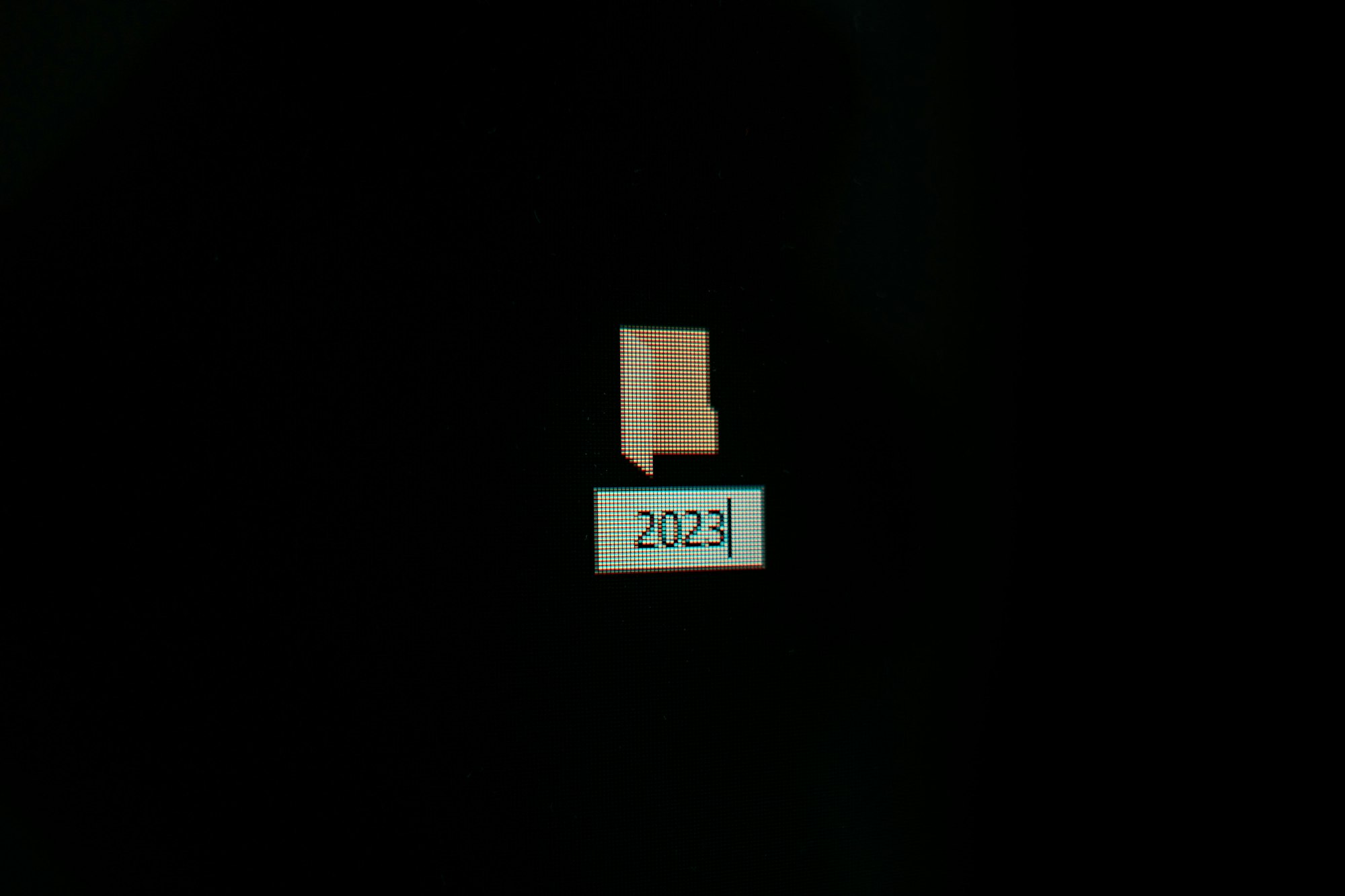
In total 26 new features were added to Buffer in 2023. Here are some of the things you may have missed—plus a look at what's to come in 2024.
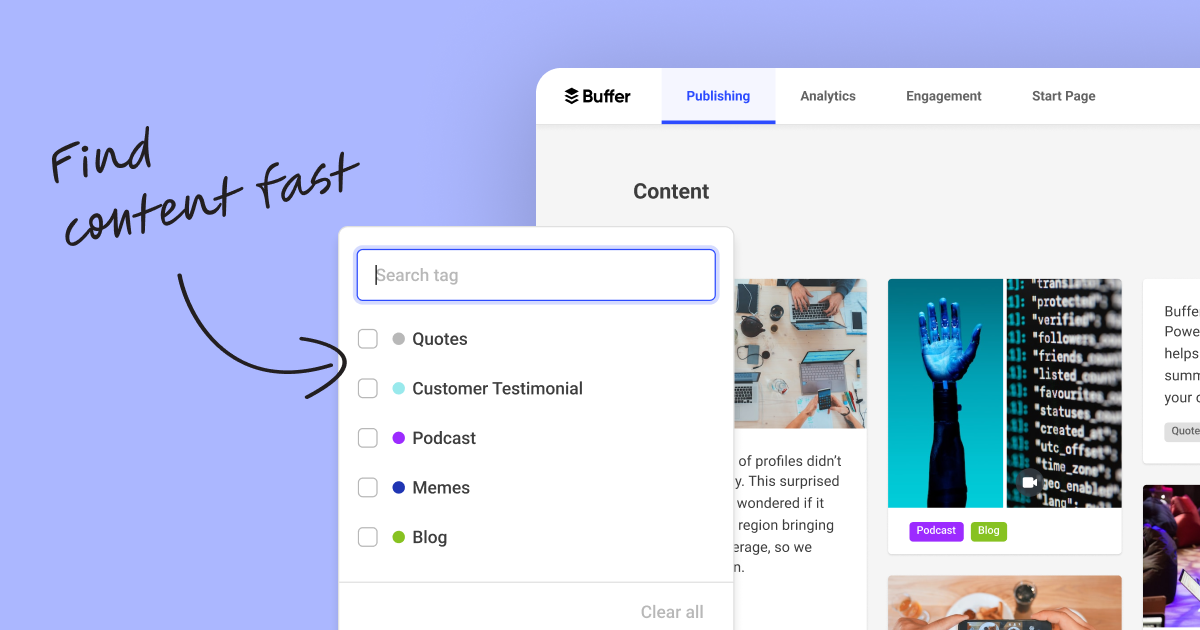
Organize all of your ideas in one place with Buffer's new tagging feature. Manage your creative output. Track the success of different types of content. And build a searchable library of content.